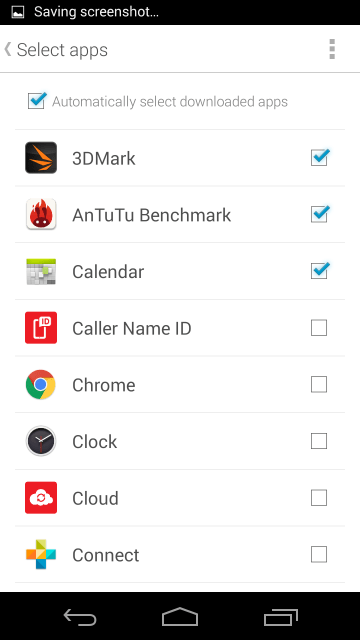How to Manage Apps for the Always-on Display on the Moto X (2014)
The always-on display on your Moto X remains one of the killer features for the device. Getting notification icons popping up on your sleeping lock screen make it easy to know who’s trying to get hold of you. Still, you might not want all your apps and services taking advantage.
To control which can and can’t alert you to new messages, you just have to migrate into settings. We suggest doing this routinely, especially as you download new apps. Here’s how to do it:
1. Open your app tray from the home screen.
2. Select the Moto app.
3. Click the gear icon in the top right.
4. Select Display.
5. Choose Select apps.
Now you’ve got choices! As you can see, the default might be to have any app you download automatically set to notify you via the lock screen. That might be silly, depending on what apps you download(who needs a notification from a benchmarking app?!).
This is a great way to manage your notifications on the lock screen, and has a few benefits you’re really going to enjoy. First, you only get notified from apps that are important, meaning your phone isn’t popping off every time you get a mention on Twitter.
Second, even though your Moto X has an AMOLED screen meant to save on battery life when it comes to these notifications, not having bothersome apps squawking at you will help you get through a day on one charge.
We’d like to know if you’ve taken advantage of this feature yet. Do you regularly manage which apps pop up on your Moto X screen? Which has been the worst offender in your experience? Let us know all about it in the comments section!