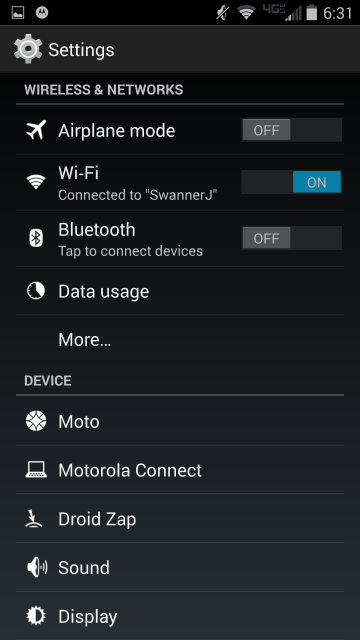How to Use Droid Zap on the Droid Turbo
Sending pics to friends can be a bit of a chore sometimes. You’re all at an event or gathering, and everyone’s snapping pics of someone doing something funny, but maybe you snapped the best shot. You can obviously email to everyone, but what if you don’t have their email, or phone number for a text message?
With Droid Zap, you can send pics and videos to anyone nearby. So long as they have an Android phone and the Droid Zap app installed, they can join in the fun. Here’s how to get Zap up and running:
1. Go into Settings.
2. Select Droid Zap.
3. Make sure the toggle in the top right is set to “on”, and you’ve accepted the privacy terms and conditions.
4. From the home screen or app drawer, select the Droid Zap app.
5. After a few welcome screens, you’ll be asked to select which Google account you’d like to use. Select your preferred one from the drop-down list, then select “Let’s Go”.
6. Tap the “plus” icon in the top right to send a picture, video, or photo you’ve taken from your gallery. Photo or video will take you to your camera app, while gallery takes you to your camera roll or screenshot chooser.
7. Once you’ve taken or chosen your content, approve it by selecting the checkmark.
How to Control Access to Zaps
That’s it — you’re Zapping! Remember that all Zaps are live for two minutes, so whoever you want to see it will need to check it before that time limit.
It gets better, though. Zaps go out to anyone in a 1,000 foot radius, but you can also control who sees what. Here’s how:
1. In the Zap app, select the slide-out menu from the left and choose settings.
2. Choose “Lock things I share”.
How to Use Zap Zones
Now all your content is pin-locked, and only people who know the PIN can view it. If that doesn’t suit you, there’s another neat privacy feature called Zap Zones:
1. In the Zap app, select the plus icon from the top right. Select “New Zap Zone”.
2. At the bottom, tap “Send Invite”.
Now all friends you have associated with your account will receive an invitation. Once your friends accept the invitation, you’ll have your own private sharing circle. When you’re done sharing, just end the Zap Zone from the three-dot menu icon on the top right of your profile card. Also remember that to look for Zaps sent to you, just swipe down with two fingers from any screen, and Zap will search for files!
There are a lot of cool things you can do with Zap, so we encourage you to dive in and start sharing. It’s a great option for when you’re in a group setting and want to share pics.
Are you using Zap? Have you received or sent anything weird or funny? Tell us in the comments section below!