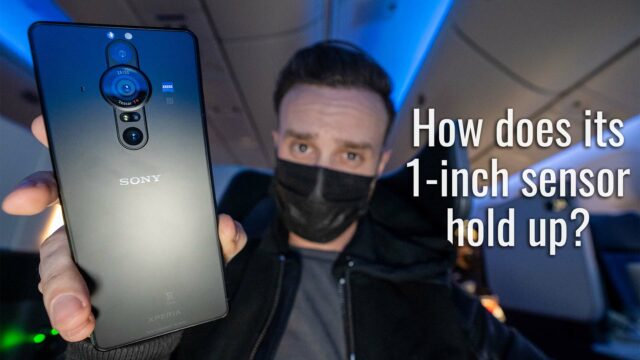How to Unlock a Sony Phone: Save the International Roaming Charges
Sony provides some of the best phones on the market. Their ahead of the curve models and the company’s international appeal makes the interest in learning how to unlock a Sony phone higher than ever. Thankfully, the process is not as complicated or daunting as one may think upping a phone’s network accessibility and net worth may be. First you’ve got to find out what your International Mobile Equipment Identity – or IMEI – is.
I. Find Your IMEI
An IMEI is your phone’s unique serial number that basically acts as a target for your GSM carrier to feed its network to. While there are many ways one could go about figuring out their IMEI, the easiest and most universal technique is by simply dialing *#06# and hitting call or send. This’ll prompt your IMEI to appear on the screen. Upon obtaining your IMEI, you’ll be able to move forward in the next step –getting Sony unlock codes.
II. Buy an Unlock Code
There are tons of ways to get your hands on Sony Ericsson codes. A quick Google will reap you results galore. While there are many options, we do offer them right here at TheUnlockr.com in case you want to purchase them from us instead. If so, you can purchase directly from us by clicking here and waiting a 2-3 days for the code to be returned via email (usually less). From us the code is $39.95 and a full refund is given if a code doesn’t come back.
Regardless of where you purchased from, afterwards, it’ll take a few days for the order to be processed. When it’s done processing, you’ll get an email with your code. Then comes the final step in learning how to unlock Sony Ericsson phones.
III. Input the Unlock Code into Your Sony Phone
Once you’ve got your unlock code, turn off your phone. Then, remove the SIM card and replace it with your new international SIM. Boot your phone back on and you’ll see a prompt to enter the unlock code. Enter it carefully, making sure to double and triple check your entry before proceeding (you only get a certain number of attempts before you are locked out completely, so be careful).
And just like that, your phone has been unlocked! Congratulations, because not only is it unlocked, but it’s unlocked for good and even a reset shouldn’t cause it to relock (keep your phone’s unlock code handy just in case). Potentially, however, you may find that your data network isn’t found when your phone boots back on. Fear not, it just means that you have to manually activate your new APN.
IV. Input the APN Settings (Optional)
If you have no internet access yet immediately after unlocking your phone, don’t worry – the fix is easy. First, you gotta find the internet setting for your cell phone’s carrier. These can be tracked down right here by going to our Internet Settings, your carrier and country will help you narrow it down. Then just follow the steps as pictured below.


Then input the info you found in our Internet Settings section and try out the APN by tapping the network to activate it – if it goes green, then you’re done!
Our How To section has tons of more pieces to help you if you need guidance on other subjects. Don’t forget to let me know in the comments below if you’re still having trouble!