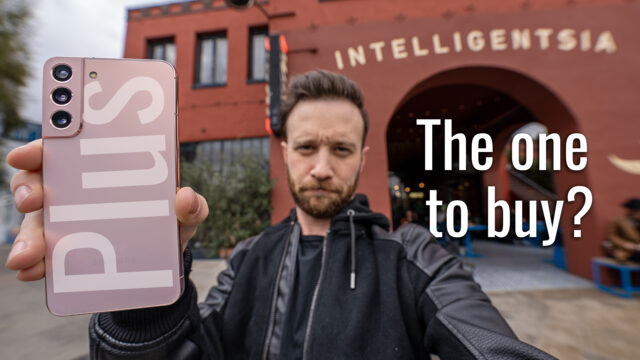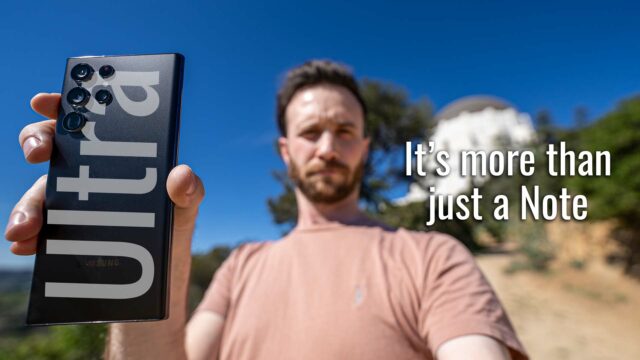How to Root the Samsung Galaxy Grand Prime (T-Mobile)
The Samsung Galaxy Grand Prime from T-Mobile is a relatively cheaper phone than other rivals in the market but it boasts some of the really nice features an Android device should have.
From a really great camera that captures awesome photos to the LTE functionality for faster data speeds, the phone offers more for less price. Although the phone looks great spec-wise, the software side doesn’t look that great.
If you’re fed-up of the software of your device, you can root your device and get some of the latest things running on it, such as root-only apps. With these apps, you can customize your device to a great extent and expand the functionalities of the device.
Rooting the Galaxy Grand Prime from T-Mobile is as easy as flashing CF-Root using Odin and the following guide shows exactly how to do that:
Before You Begin
- This could void the warranty of your device. We won’t be held responsible for anything that happens from doing this tutorial so please proceed at your own risk.
- You must have a Windows based PC to do this procedure as the tool that you’re going to use is only available for Windows.
- You should have Samsung USB drivers installed on your PC.
- Please backup the important files saved on your device, just in case.
- You should only do this procedure on a SM-G530T and SM-G530H variants of the device.
How to Root the Samsung Galaxy Grand Prime (T-Mobile)
To root the device, you will flash the Chainfire’s root file using Odin and that’ll root the system and install SuperSU for you. Here’s how to do that:
Downloading Required Files
- Download Odin and save it to your desktop.
Odin - Download the CF-Root that’s for your device and save it to your desktop.
CF-Root for SM-G530T
CF-Root for SM-G530H
Rooting the Samsung Galaxy Grand Prime (T-Mobile)
- Extract files from Odin over to your desktop by right-clicking on the Odin archive and selecting Extract here.
- Unzip files from CF-Root as well by right-clicking on it and selecting Extract here.
- Double-click on Odin executable and Odin should launch.
- Click on PDA in the Odin and select the CF-Root file available on your desktop. Make sure to select the extracted file and not the archive itself.
- Uncheck Repartition if it’s already checkmarked in the Odin.
- Checkmark both Auto Reboot and F. Reset Time options in the Odin.
- Turn off your device.
- Turn your device back on in download mode by pressing and holding down Volume Down, Home, and Power buttons together for a few seconds.
- Press Volume Up when a prompt appears and you’ll be in download mode.
- Plug in your device to your PC using a suitable USB cable.
- Click on Start in the Odin and it’ll start flashing CF-Root on your device.
- Wait for Odin to flash CF-Root on your device.
- When it’s done flashing CF-Root, your device should automatically reboot.
Congrats, you’ve successfully rooted your Samsung Galaxy Grand Prime from T-Mobile and it is now all set to be loaded with your favorite root-only apps.
Since there’s no custom recovery available for the device, you cannot enjoy the custom ROMs on your device. However, you can definitely enjoy root-only apps which aren’t less than custom ROMs as these apps also help you customize your device to a great extent.
Let us know how this worked for you!