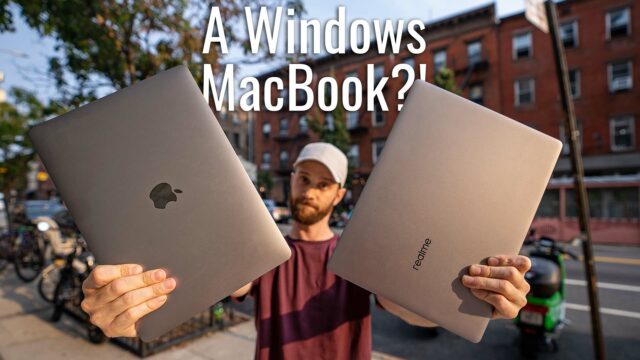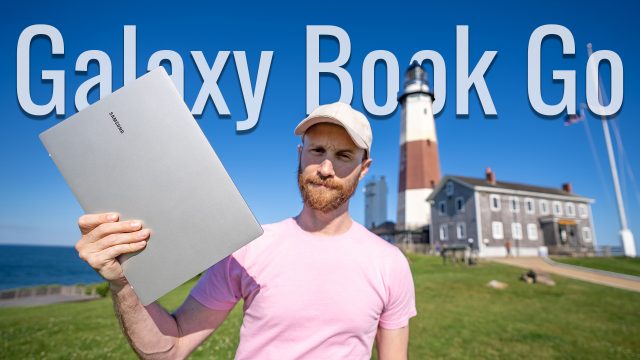What is Continuum? (Video)
One of Windows Phone 10’s really great features that sets it apart from the other mobile operating systems is the new Continuum feature. This feature allows you to plug-in to a monitor or a TV via a separate dock accessory, HDMI, or Miracast dongle (to wirelessly cast it) to get a full-blown version of Windows 10 running from the phone.
It’s pretty simple to set up, but unfortunately, it isn’t quite that simple. Nor is it that easy to understand what it can and cannot actually do so I figured I’d put together this video showing what Continuum is and how you can use it.
How to Use Continuum
So there are three ways to use Continuum. Essentially you need a way to project the phone’s screen to another screen (i.e. a monitor or TV) and some input devices, namely a mouse and keyboard. Here’s the options.
Display Dock
So the most obvious way, thanks to Microsoft’s marketing, is the purpose built accessory, the Display Dock. This small brick allows you to connect your phone to any monitor/TV that has either an HDMI or DisplayPort available. You can then use its other ports to connect a keyboard, mouse, or other peripherals.
Besides the USB-C port that you use to connect your phone to it (that also charges the phone for you, by the way), it includes 3 USB 2.0 ports, an HDMI port, a DisplayPort, and a microUSB port. The downsides to this method, is 1. you need to carry it and it’s power adapter with you if you travel with it, 2. it requires its own power, and 3. it costs $99 to buy (or $97 here on Amazon).
MiraCast
MiraCast is a protocol for beaming a display to another device and, thankfully, Continuum and Windows Phone support it. If you have a TV that has the protocol built-in, you can easily tap on the Continuum app on the phone and tap Wireless Display to connect to it.
If you don’t have a display with that built-in, you can always buy a Miracast enabled HDMI dongle like this one, and that’ll allow you to plug it in to any HDMI port on a display to get it to work.
Benefits of this method include the portability of just needing to carry around the tiny dongle instead of the heavy port
USB-C to HDMI Cable
If you’d rather not use the wired approach, you can actually use a proper USB-C to HDMI cable, like this one, to connect the phone to the display and that works, is much cheaper, but doesn’t allow for charging or extra ports, of course.
Keyboard and Mouse
Regardless of any of the above three ways to get the screen working, the best way to get the mouse and keyboard to work on Continuum is to get a bluetooth mouse and keyboard, connect them to the phone, and then use those to control the phone.
After searching around for a while, I ended up getting this mouse because of its super small size, accuracy, and the fact it doesn’t need a dongle and this bluetooth keyboard for the same reasons. Regardless any keyboard or mouse with Bluetooth will work with Continuum.
What Continuum Can and Cannot Do
So now that we have it setup, it is a bit of a misnomer to say that it is a “full-blown version of Windows 10”. While it does feel that way at first glance there are a few things to note that it actually cannot do that an actual Windows 10 computer can.
There is No Desktop
So while it may seem like there is a desktop with a start screen, it turns out that it’s actually a large static image used to just fill up the space in the background. What is the difference between that and a desktop you say? Well, you can’t put anything on it — no icons, shortcuts, files, etc. It’s just a background.
Multitasking
There is no side by side windows or any windows at all actually. Any time you open an app, it simply takes over the entire screen and opening another replaces it. You can still switch between them like you normally would and jump from one to the other but you can’t use two on the same screen at the same time (and opening the same app on the phone will actually pull it from the desktop and open it on the phone).
Can’t Use Most Windows Apps
Contrary to what most of us were led to believe with the unveiling of Continuum, you cannot run most apps or programs meant for Windows 10. Any program meant for 32 or 64 bit Windows will not work, only ones made to work with ARM processors work –just like the old Surface RT.
OK, So What Can It Do?
With all of that said, however, it still does allow the apps that do work (like the Office suite for example) to show as they would on a computer and, with the help of a Bluetooth mouse and keyboard, allow you to work within them much more efficiently than on the phone.
Even if it feels to me like it isn’t quite what I expected (or wanted) from this feature is still has some value and combined with the above keyboard and mouse I found, it’s a cool way to get a little work done will traveling. Throw in the Miracast dongle to that hotel TV, open up the keyboard and mouse on a book on the bed, good to go.
So what do you guys think knowing all this about it? Is it useful? Is it worth getting a Windows Phone for this?