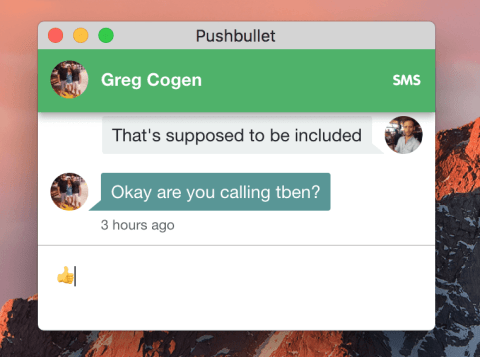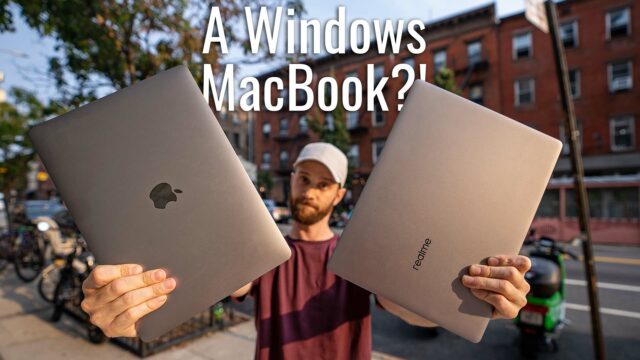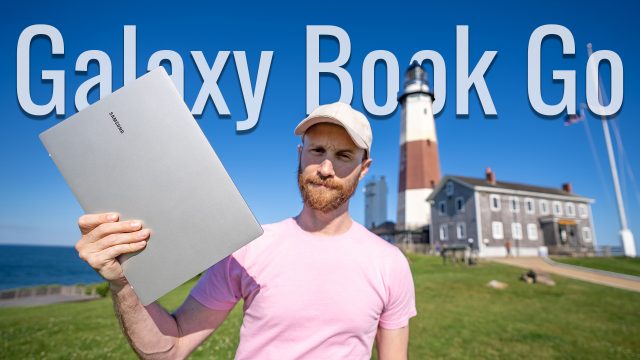How to Use Emoji on a Computer
Emojis are just a part of our language at this point –our modern-day hieroglyphics. For as kitschy as they seem, they do offer something very important to human communication that beforehand was missing from our new forms of text-based communication. People don’t just hear your words when you speak to one another, they also read you face and body language, emoji sort of provide a glimpse of that in our SMS conversations.
In fact, I use them so regularly now (yes, I’m willing to admit I love emojis) that I find myself wishing I had them available for other forms of communication besides just my phone.
This led me to figure out that emoji are actually built into Mac and PC now and you can use emoji on a computer.
Emojis on Mac
To use them on Mac, it’s mainly in web browsers like Chrome, Firefox, and Safari, for example. Because of this you can use them in any web-based communication that can be accessed from the any of those browsers. From web-based email to other messaging programs, you can throw an emoji here and there when needed.
To use an emoji, simply place the cursor where ever you want to put the emoji, then click on Edit at the top of the browser window and select Emoji & Symbols to get a small pop-up window you can search to then insert the emoji that captures your current expression just right (you can also push Control + Command + Spacebar to get it to pop up as well).
I especially love this for Pushbullet when I’m sending texts via my computer and don’t feel like reaching for my phone just to input the emoji needed.
Emoji on Windows
For Windows 10, you can get to emojis easily by bringing up the touchscreen keyboard.
Put your cursor where you want like we did with Mac. Then simply find the touchscreen keyboard icon at the bottom right of the screen, tap it (if you don’t see it, right-click the taskbar and select Show Touch Keyboard Button).
Then tap the emoji icon (smiley face) and tap on any of the emoji to have it inserted where the cursor was.
Now regardless of how you inserted the emoji, the catch here is that whoever is viewing the message – whether that’s on a webpage, through a messaging app, or an email – needs to have a way to view emoji in order to see it. Otherwise, they’ll get a weird symbol or a blank space.
Give it a try and let me know how it works for you and if you found this helpful! Also, if you know others who might benefit from this tutorial please share it, it’s greatly appreciated!