Video: How to Unlock the AT&T Nexus 6
As I mentioned in my unboxing of the Nexus 6, the AT&T version is a bit unlike the other versions of the Nexus 6. The back has an AT&T tramp stamp, there’s an AT&T boot logo, oh, and there’s the fact that if you put in any other SIM the device asks for a stupid unlock code.
None of the other Nexus 6 devices do any of these things and there are plenty of reasons we can speculate why it’s happened, but, if you’re like me, you might not care for the why and are more concerned with the how. As in, how can I remove all of this carrier nonsense from my otherwise untouched Android device?
Well, to remove the boot logo, you can head to my How to Root the Nexus 6 and use that to change the custom ROM.
For the tramp stamp, there’s always electrical tape, I guess?
And for the pesky unlock code, you can always purchase an unlock code for the Nexus 6 to allow it to use other SIMs. This does cost a little bit of money frankly, but it’s not much and it’s nothing if you ever decide to resell it (it’ll have gained the cost in value at least by unlocking it) or need to use your Nexus overseas (since it’s way cheaper to unlock your phone and use a prepaid SIM overseas than to roam on your network over there).
So let’s do a quick walkthrough video of how to unlock your Nexus 6 so you can use it on other carriers.
I. Find Your IMEI
The IMEI is your device’s particular serial number and this is used to find the corresponding unlock code (there’s a database somewhere with your IMEI and an associated unlock code next to it essentially).
1. Pull down the notification shade.
2. Tap the gear icon in the top right to get to settings.
3. Tap General.
4. Tap About Device.
5. Tap Status.
6. Write down the IMEI listed there without any spaces or dashes.
II. Buy an Unlock Code
1. You need to purchase an unlock code from a supplier (I happen to sell them here on the site for convenience, but feel free to search around for other suppliers).
You can buy a code from us here.
2. Wait for the unlock code to be processed (takes up to 3 business days, but can be as soon as a day or s0).
3. You’ll eventually receive an email with your unlock code in it.
III. Input the Unlock Code
1. Insert an unauthorized SIM card (preferably the SIM you plan to use on the device).
2. You will be prompted for the unlock code.
3. Input the unlock code you were sent into the Neuxs 6 and triple check it before hitting OK (The phone has a limit of how many times you can input an unlock code, after that, you’ll never be able to unlock it if they all fail).
4. If the code was successful on the first input, you’re all set! If it isn’t, contact us and let me know before you try to re-input it.
That’s it. The device is now unlocked from AT&T and you can use it on any GSM carrier. This unlock is permanent, too, even if you reset the phone, but just in case, save the email with the unlock code so you can re-input it if necessary.
Now, if you’re device doesn’t have data signal, that’s okay and doesn’t mean the unlock didn’t work. What it does mean, is that the phone didn’t automatically setup it’s internet settings. Below you can find how to manually input the settings and get your internet and MMS working.
IV. Input the APN Settings (Optional)
First, you need to find your carrier’s internet settings. These settings essentially tell the phone where it should go to access the internet and picture messages from the carrier. I actually started a repository of these internet settings here on the site a long time ago, you can head to the Internet Settings section, then click on your country, then your carrier to be presented with the settings you need.
Next, let’s input these settings into the Nexus 6 now:
1. Pull down the notification shade.
2. Tap the gear icon in the top right to get to settings.
3. Tap on More.
4. Tap on Cellular Networks.
5. Tap on Access Point Names.
6. Tap the + sign at the top right
7. Enter whatever you want for the name field and then enter in the rest of appropriate fields with the information from my internet settings section.
8. Once all of that is in, tap the three dots at the top right and tap Save.
9. Tap the dot next to the new APN to turn it green and enable it.
Go to Chrome and try to go to a website (if I may add another shameless plug, http:///ForknPlate.com is a fantastic foodie site you should see). If the site loads, you’re all set.
And there you go, unlocking the Nexus 6 in the easiest way possible. Let me know in the comments below how it went for you, and if you used me to get the code, let others know how the experience was!

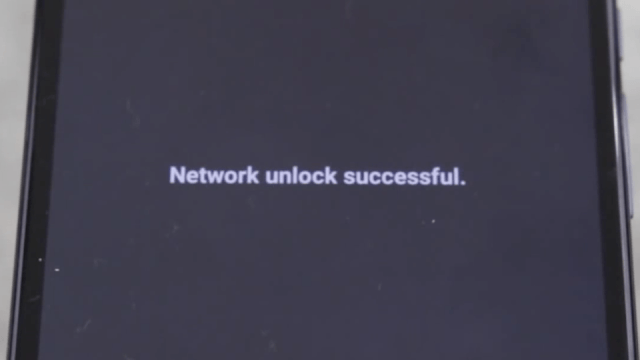


these guys at att are such duchebags for locking the nexus 6 and shitting all over it with their logo and custom software.
Are you required to have a non ATT SIM to unlock?
Yes, its the only way to get the phone to ask for the unlock code.
You can always just borrow a friends to do this.
Do these unlock codes work even if you’re still under contract with ATT?
Yup. They just generally cost a little more that way but depends on the phone. Just head to unlock.theunlockr.com and follow the instructions there and if it asks just don’t check “phone is clean” and it’ll give you the price for it in contract and you can proceed with the order there.
I just submitted an order with unlockr and they didn’t ask for anything and it was only like 15 bucks. Maybe do an update on the article?
Why do I need to update it? You ordered through us and you’re all set just waiting for the code? What’s the issue?
Just a suggestion I know it was posted a while ago. Feel free to delete my post and reply ¯_(ツ)_/¯ . Thanks for the video and help <3