How To Enable Split Screen Multitasking in the Reachability View on Your iPhone (JB Tweak)
Our jailbreak tweak this week is one made especially for iPhone’s of the larger screen variety –namely the iPhone 6 and 6 Plus.
Reason being that it’s meant to make better use of the reachability feature found on these versions of the iPhone. Reachability, if you aren’t aware, is a feature Apple added to the newer iPhones to allow you to be able to still reach the top of the phone’s screen if you only have one hand free. You just double-tap (without clicking, by the way) on the home button to get the entire view in the screen to slide down –bringing it within reach (hence the name?).
ReachApp is a tweak that allows you to not just use reachability to get better access to the app your using, but to allow you to use that new-found gap above it to run another app. Can you say split-screen multitasking on an iPhone? I sure can and I can even show you how to install and use it. Here’s how.
I. Jailbreak Your iPhone
1. Your iPhone must be jailbroken before you can install the tweak. Please head to our jailbreaking section to learn how you can jailbreak your iPhone and get Cydia running on it by selecting the version of iOS you are currently running and doing the specific tutorial for that version of iOS. When you’re done, come back here and continue.
II. Install ReachApp
1. Tap on Cydia and it should launch.
2. Tap on Sources in the bottom panel.
3. Tap on Edit in the top-right corner.
4. Tap on Add in the top-left corner.
5. Enter the following URL in the input box and tap on Add Source.
http://elijahandandrew.com/repo/
6. When the source is added, tap on Return to Cydia.
7. Tap on Search in the bottom-right corner.
8. Search for and tap on ReachApp.
9. Tap on Install in the top-right corner.
10. Tap on Confirm in the top-right corner.
11. Wait for it to install on your iPhone.
12. When it’s done installing, tap on Restart SpringBoard.
13. Wait for it to restart.
14. And you’re done!
ReachApp was successfully installed on your iPhone, and here’s how you can use it:
III. Using ReachApp
1. Tap on Settings on your iPhone’s homescreen.
2. Tap on ReachApp.
3. Make sure that the toggle next to Enabled is green (turned on).
4. The tweak should work without needing you to configure any options. However, you can adjust the settings to match your needs.
5. Close the Settings panel.
6. Open an app on your iPhone, Google Maps, for example.
7. Double-tap (don’t press) the Home button to bring forth the reachability view on your iPhone.
8. Tap on the app you wish to work with in multitasking mode.
9. The app will launch alongside your current app.
10. Grab the toggle between the borders of the apps to resize the proportions of the screen.
11. Press the Home button to get back to the original app in full screen.
Neat, right? Not everyday you see a tweak that adds this much value (and even less of the time do you see one do so for free).
I’m loving it, are you?







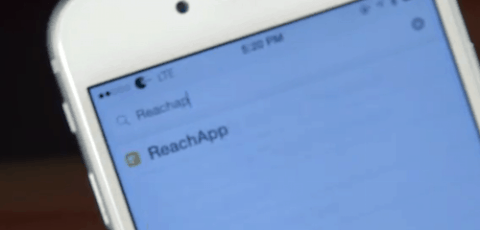
















All a that mumbo jumbo to do something that has been standard with Samsung for years… this is some funny shit
is this jailbreak just for iphone 6/6+? how about iphone 5s?
Should work on any device that’s jailbroken I believe but check with the Cydia page you download it from and it’ll tell you exactly.
I just downloaded the tweak and it isn’t doing anything. I have an Iphone 6s Plus running 9.1 when I double tap the home button, the reachability comes into view, but its just blank like normal. please let me know if there is a solution. Thank you.
Sorry you need to contact the developer of the tweak for help with that. You can find their contact info in the Cydia store where you got the tweak from.