Samsung Galaxy Book S Complete Walkthrough: Super Thin PC with Great Battery Life
The first laptop with a Snapdragon 8cx chipset in it was released not too long ago by Microsoft (they white-labeled the processor as the Microsoft SQ1) and I thought it was a great little competitor to the iPad Pro (you can check out my video on it here). But, while I did enjoy it, it sort of felt like it was a bit crippled in battery life.

Qualcomm, the makers of the Snapdragon 8cx have shown us crazy multi-day battery life estimates from these chipsets and then Microsoft finally used it but gave the laptop it was in a very small battery–opting instead for a much thinner and lighter laptop.

So, I was curious what a laptop with a Snapdragon 8cx chipset could do battery wise if given a larger laptop and put into a more traditional clamshell design and, well, Samsung seemed to also be curious about the same thing.

This is the Samsung Galaxy Book S and it was originally announced alongside the Galaxy Note 10 series back in August and it’s the latest laptop with a mobile-centric Snapdragon processor inside but with a traditional style and, most importantly to me, a bigger battery.
Really quick let’s go through everything you need to know about this laptop in this complete walkthrough of the Galaxy Book S.
The first thing you’ll notice about it is just how light and slim it is. It’s to the point where every time I’ve been at a cafe writing on it at least one person has come over to ask me what model it was because “it was so thin”.
It weighs just under a kilogram (or about 2.11 lbs) so it is very light and being that it is only 11.8mm thick when closed and each half is about 6.2mm when open, I get why people notice the lack of thickness when I’m using it.

You can get the laptop in two different colors: Mercury Gray which is dark gray to me, and Earthy Gold which I have here which is almost a pink/purplish color. I went for that one because I like brighter colors (clearly).

For the display, we have a 13.3″ FHD touchscreen that is 16:9 in aspect ratio.

Above that screen, we have a 720P webcam that looks and sounds like this.
And under the screen, at the top right, we have our fingerprint sensor to let you log into the computer via Windows Hello which is one of my favorite ways to unlock a laptop and I find it just faster than Windows Hello facial recognition honestly.

With that said though, this is probably a good time to mention our sponsor for this video: Kaspersky. They are a leading anti-virus company that is right now trying to draw attention to the fact that biometric logins like fingerprints are becoming more and more popular, but unlike a password being stolen that you can just change, what happens when your fingerprint gets stolen?
So they partnered with Benjamin Waye, a Swedish 3D accessory designer, to create a concept product that has a biometric stone comprised of conductive fibers suspended in a rubber compound that your fingerprint sensor can read as an actual fingerprint. This way you use it instead of your finger and if you lose it or the print on it is stolen, it can be disabled, the pattern on it can be changed remotely, and/or you can just get a new one.
You can learn more about biometric authentication and some of the clever tech being developed to help with these issues at the link in the description below.
Next to that sensor, we have AKG tuned speakers that support Dolby Atmos and sound like this.

Then we have our white backlit keyboard that has a bit of a squish to it honestly but is comfortable to type on and quiet thankfully. You can’t control the backlighting by the way it seems and it is instead tied to a light sensor which determines if it should be on our off.
Now, beneath the keyboard, we have our trackpad which is thankfully a Microsoft precision trackpad so you can use Windows’ built-in gestures, and, well, it’s just more precise than trackpads that aren’t.
For ports, we have two USB-C ports–one on either side–and both can be used to charge the laptop (which, by the way, comes with a very phone-esque charger which I appreciate as it means even less bulk I have to bring with it when traveling). And we also have a 3.5mm audio jack on the left.

Moving to the back of the laptop, we actually have a tray you can slide out and this has two purposes.

Firstly, you can upgrade the storage (which is 256GBs) by adding a MicroSD card (with support up to 1TB).
Then we have one of the reasons you get one of these Qualcomm-chipset powered laptops and that’s a NanoSIM slot.

I purchased a relatively inexpensive SIM card from a T-Mobile store, popped it in, and now when I don’t have WiFi, I have LTE connectivity–which I never really thought I cared about but already has been a nice feature to have while traveling or just posted up at a cafe who’s wifi is garbage.
In addition to LTE connectivity, we also have WiFi up to 802.11ac, as well as GPS, and Bluetooth 5.0 on board.

Now, we need to talk quickly about the Qualcomm chipset in this laptop and what it means for the experience.
Firstly, it’s not a high-performing chipset so don’t expect to game or edit videos, etc. on it–Qualcomm themselves compares it to an Intel i5. But the other thing to note is that it’s an ARM processor and without getting into too much detail, it is a different architecture for the chipset that requires different code changes compared to the much more prevalent x86/x64.

This means that while ARM chipsets are more battery efficient, app developers need to create ARM versions of their apps for them to work on a device with an ARM processor. Qualcomm makes it so that most x86/x64 apps can still run though but they just run in an emulator of sorts.

So, while most programs I use on a daily basis (that again aren’t for video editing) seem to install and work just fine, I did run into some that just errored instead. Just something to keep in mind.

The upside of this type of chipset though is power management.
Now, while I will do a full real-world battery test on this and spend an entire day with it and see how it does, let’s quickly do a generic video playback test just to see how it roughly does.
Now, for the software on the device, its running full-blown Windows 10 and had very little bloatware at least on this Korea model I have.

The only additions were a few games that Windows likes to put in there as well as some of the Samsung apps like DeX, Flow, Notes, and their own gallery. Thankfully though, any of these can easily be uninstalled by just right-clicking on them and selecting uninstall.
Now, I managed to run a few benchmarks that work on ARM for anyone curious and these were the results.

Again, not a powerhouse but if in the real-world it can last anywhere near the 25 hours of use Samsung claims, it’s a great, light, travel-laptop, for sure. If that’s worth the $999 it costs, eh, I’d, of course, like to see it lower than that but it’s a new type of tech so early adopters will have to pay more for it, but that’ll be up to you.
Thanks.




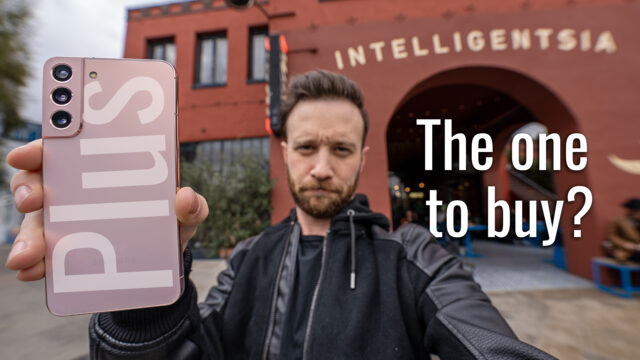
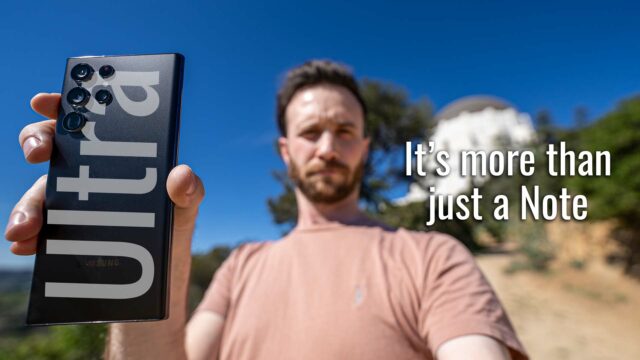

David. You mentioned putting a T-mobile Sim card in. The pre-order on Samsung’s website only shows Verizon or Sprint versions available. Was yours an international version that is unlocked?
I bought it unlocked on eBay from Korea so I just put whatever SIM I wanted in it.
thanks
Woah, that battery life is impressive! I’m going to switch to this device now, thanks David!
Glad I could help, C!