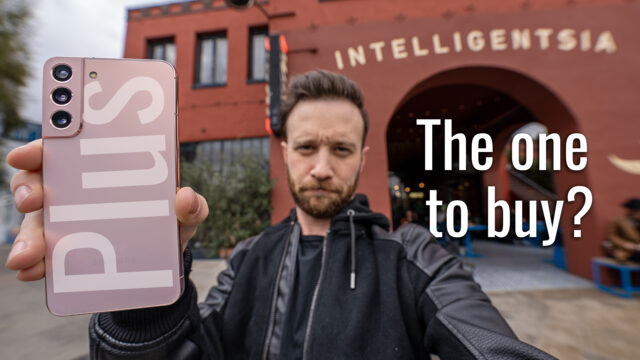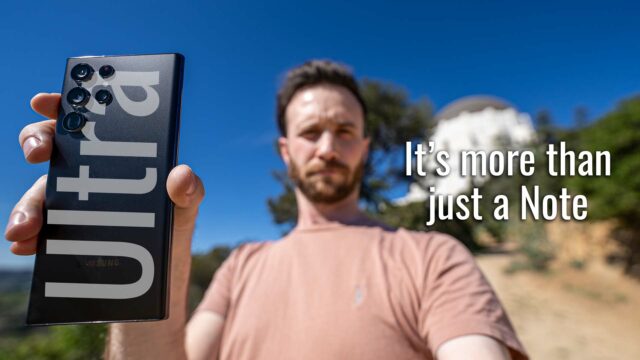Samsung Galaxy Watch Active 2 Complete Walkthrough: A True Apple Watch Competitor
The new Samsung Galaxy Watch Active 2 is officially on sale now and since I’ve been using one for a little bit I figured I’d try and get a complete walkthrough on it done for you guys.
If you aren’t familiar, a complete walkthrough on this channel is where I try and go through every single feature I can on a new device so you guys are better prepared should you be in the market to actually buy one.
Hardware
With that said, there’s a lot to go through, so let’s get started with the hardware.
The Galaxy Watch Active 2 comes in two sizes: 40mm and 44mm (the one I have here is 44mm).
And two finishes each with three colors that are similar.
We have stainless steel for the LTE model only in silver, black, and gold and aluminum for the non-LTE model in cloud silver, aqua black, and pink gold.
For straps, you can mix and match them on the Samsung site and choose between various leather, sport band, essence (which looks like fake leather maybe?), Technogel (which apparently is a material used for pillows?), and “active textile” which is another word for a woven band.
The 44mm is the one I have and frankly, even though I have some dainty wrists, I love the size. It’s also heavy enough to feel like a real watch but light enough that I don’t mind working out with it.
The Watch Active2 is not only IP68-certified but also 5 ATM resistant (so you can go swimming with it) and is military spec rated to the tune of MIL-STD-810G.
The screen is an AMOLED touchscreen that has a 360×360 resolution in a 1.4″ size on the 44mm case and 1.2″ size on the 40mm. Both have always-on displays if you turn them on in settings and are using Gorilla Glass DX+ for protection.
Something rather unique about the Galaxy Watch Active2 is the fact that surrounding this display there is a touch sensitive area that you can slide your finger around that acts like the physical dial that surrounds the Galaxy Watch.
You can use this to navigate the watch UI and as skeptical as I was when I heard they went from a physical to a digital solution for this, it gives some good vibration feedback and is responsive enough that I actually kinda like it (and appreciate the more minimalistic look of the watch thanks to the lack of the physical bezel).
Besides the bezel, we have two actual buttons. The top one can be used to go back on any screen and the bottom one is used to go home from any screen or it’ll open the app drawer if on the home screen. You can also choose an action for it to perform if you hold it down (by default it’s set to Bixby).
We have all the sensors you’d expect on a smartwatch including a continuous heart rate monitor to help with automatic workout detection, etc.
For batteries, we have a 340mah one in the 44mm and a 247mah in the 40mm one.
Both watches can be charged via their included charger but also work on any Qi charging pad (which I appreciate) and of course on the back of your Galaxy phone that supports reverse wireless charging, too.
Inside we have an Exynos 9110 processor paired with 1.5GBs of RAM on the LTE model and 768MBs of RAM on the non-LTE model.
Both models also have 4GBs of storage that can be used for any music you have on your phone stored locally as well as for Spotify playlists (one of the few devices that can do that, which is nuts).
Software
For software, we’re running Tizen 4.0 and if you aren’t familiar with it, let’s quickly dive into the interface.
When you first look at the watch, you’re greeted with whatever watch face you choose (think of this as your home screen). You can tap and hold on that watch face to change it or customize it and go to the Galaxy Store to download new ones.
Swiping to the right will give you your notifications (each app takes up one screen). You can then tap to interact with them (and use the three dots on the right to further interact) or swipe it up to dismiss it.
Swiping the other direction gives you each of your widgets. These can be removed or added from a decent amount of ones that Samsung has created for the watch and can also be rearranged as you see fit.
Swiping down from the top of the watch face gives you your quick actions. Let’s quickly go through these:
- Goodnight Mode: This mode stops the watch from vibrating, making sounds, or lighting up so you can wear it to bed (it has sleep tracking too by the way). You can also set this to automatically go.
- Brightness: Choose from 1-10 for brightness.
- Do Not Disturb: Stops all notifications from appearing on the watch but lets the screen still be used.
- Watch Always On: Makes sure the time can always be seen even if the screen is off.
- Theater Mode: Stops the screen from lighting up until you push a button to turn it off (meant to be used in theaters so as to not light up the dark room).
- Flashlight: Turns the screen white to mimic a flashlight and can be tapped to change brightness or get it to flash.
- Battery Saver: Turns screen to grayscale, turns off Wifi and all other functions besides calls, messages and notifications to extend the battery life.
- Airplane Mode: Turns off the Bluetooth, Wifi, and LTE if you have that model.
- Wifi: Turns the wifi on and off and also to auto where it’ll automatically turn on when it recognizes that it’s at your saved locations.
- Bluetooth Headphones: Allows you to connect directly to Bluetooth headphones so you can play your music from the watch without your phone.
- Battery Mode: Choose between standard (all functions enabled), power saving (the grayscale mode I already mentioned), and watch only (to only have the time and no other features). You can also select optimization and have it choose it’s preferred settings for the best battery life with the most functionality (the way I use it usually).
- Find My Phone: Ping your phone from the watch to help find it.
- Location: Turns on and off the built-in GPS.
- NFC: Turns on and off the built-in NFC used for Samsung Pay.
- Play/Pause Music: Quick control to pause and play any audio.
- Sound: Quick options for sound, vibrate, and silent.
- Touch Sensitivity: Turning this on makes the screen more sensitive to touch inputs (and makes it easier to use with gloves, etc.).
- Volume: Volume Settings for calls, notifications, system sounds, Bixby, etc.
- Water Lock: This blocks the speaker so you can swim with the watch. When you turn it back off it uses sound to push any water in the grill out.
You can also tap and hold on any of these to remove/add them or rearrange them.
The Galaxy Watch Active2 is available now for $279 for the 40mm and $299 for the 44mm and, at the moment of doing this video at least, only the aluminum non-LTE models are available for purchase on Samsung’s site.
Head here for more info on the watch and let me know what you guys think in the comments below. Also, make sure to subscribe to the email newsletter/channel for when I do my real-world test on it coming in the next few days.
Thanks for reading!