How to Create Your Own Snapchat Filter (Easiest Method) (Video)
Snapchat filters. If you’re a user of Snapchat, you most definitely have seen them and there’s a good possibility you’ve even used one (maybe even inappropriately) –they’re those overlays that you can put on your photos when you swipe on the photo you just took in Snapchat.
Did you know though, that you can actually create your own Snapchat filter?
I. Snapchat’s Geofilter Guidelines
Snapchat allows you to do this for one of two reasons:
- Community Geofilters – Snapchat will actually let you create and submit one for your school, local landmark, or another public location and, if it gets approved, Snapchat will just add it for users in that area for free.
- On-Demand Geofilters – The other type of filter you can make is an On-Demand one. These are essentially any that you want to make for a specific event within a specific area. The catch? They cost money.
- Personal On-Demand Geofilter – You can pay for a personal on-demand filter and that allows you to promote things like birthday parties, a graduation, etc. (no brands, logos, etc. allowed).
- Business On-Demand Geofilter – The other type of on-demand paid filter is the business ones, these just allow you to promote a brand within the filter itself using your own logo or brand name (think your book-signing event, public speaking engagement, etc.).
Now all of the filter types don’t allow URLs, handles or email addresses and needs to be something that a user might actually want to share. Some other restrictions are:
- Do not use logos or trademarks you don’t own or have authorization to use.
- No photographs of people.
- No drug-related content.
- Don’t cover up too much of the screen.
- Make sure it’s relevant to the location.
- The image must be 1920px high by 1080px wide.
- The image must be a PNG file with a transparent background.
- The image must be less than 300kb in size.
- Don’t make your image cover up more than a 1/3 of the screen or it might be rejected (and remember people want to see their photos under the filter, not blocked by it).
- For additional content restrictions and guidance please see Snapchat’s Advertising Policies.
And with that out of the way, and if you have an idea of what you’d like to make for your filter, here’s how to submit it for approval.
II. Create the Geofilter
Geo-Filter Self Service Site
The easiest way to get started is to use a site I found called Geo-Filter. It’s a free self-service platform for adding your own graphics, images, and text and then be able to download it in the format needed for Snapchat so you can just upload it and be ready to go. It’s not quite as robust, of course, as Adobe Photoshop or Illustrator but it’s a good place to start if you aren’t familiar with either of those programs.
Adobe Illustrator or Photoshop
If you are seasoned in the Adobe suite or similar, you can always download the filter template from Snapchat’s site here and save that to your computer.
Once saved to the computer, open one of them in Photoshop or Illustrator and make your changes. Again, just make sure it adds value to the photo you put it on (maybe try out some different photos you think people might use for it to make sure it looks good on the majority of them) and make sure it is less than 300kb. If it is over, try and resize it using this PNG optimizer and see if you can get it under 300kb.
Hire Someone
If nothing else, you can always hire someone on Fiverr or a similar site to have someone create a professional one for you. The team that did mine did a great job, was fast to turn it around and wasn’t expensive at all. You can check them out here and they also gave me a coupon code for you guys should you want to try them out (Code: SOMUCHTECH to get an extra 10% off).
III. Pricing
If you are submitting a Community Geofilter that you just want to use to support a local landmark, school, etc. it is free but Snapchat is pretty strict on what they accept.
But, if you are using an On-Demand Geofilter, it’ll cost you about $5 per 20k square feet, per hour and, since you’re forking up some dough, you just need to meet the guidelines we mentioned.
IV. Submit the Geofilter to Snapchat
Next, you’ll take your fancy new geofilter and head to Snapchat’s geofilter submission page and upload it by going to the geofilter page here then select Community or On-Demand depending on which you are creating.
For the Community Filter, you’ll select the location on the map by drawing lines on it until you rope off a section and then upload the image with your info and click Submit.
For the On-Demand filter, you’ll first start with uploading the image you have.
Then you’ll select your timeframe you’d like for it to run for (keep in mind pricing for this and the next step) and click next.
When you select that, you’ll then select the location you want it to be accessible from by drawing lines on the map until you have a solid structure. Generally it is best to rope off a larger section than you’ll need simply to counteract the fact that GPS doesn’t always work well or is terribly accurate in some places so gives some margin of error (remember people can’t use the filter if they aren’t within the geofence you just created). Keep in mind that you have to select a location larger than 20k square feet but smaller than 5 million square feet.
After you select the time and location, you’ll see pricing for what you selected. You can adjust the selections to see it update pricing before you need to submit the filter.
Lastly, you’ll put in payment info, name the filter and click submit. Eventually you’ll get an email letting you know if you were approved or not, and, if not, it’ll tell you why and you can resubmit.
V. After the Filter Goes Live
Once it goes live, you can open Snapchat and swipe on your photo to see your new geofilter. If you are having issues seeing it, try and turning airplane mode on and off and closing and reopening Snapchat.
If you selected an On-Demand Filter, you can head to the Metrics tab under your account at Snapchat.com after it is done running and see some interesting figures to help determine your ROI (or just to gloat at how popular your filter was, whichever). These include:
- Uses – How many times people applied the filter to their own photo.
- Views – How many people saw the filter.
Keep in mind that if someone used the filter on their photo and shared it to their story, for example, then that would count as 1 use, but if 100 people saw that snap in the story, that’d be 100 views.
There you go, how to create a Snapchat filter of your very own. If you make one, let me know!







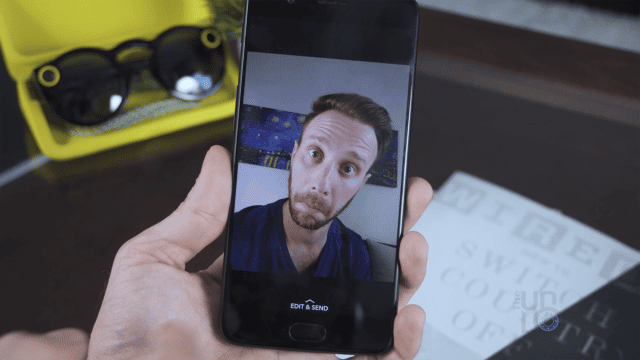
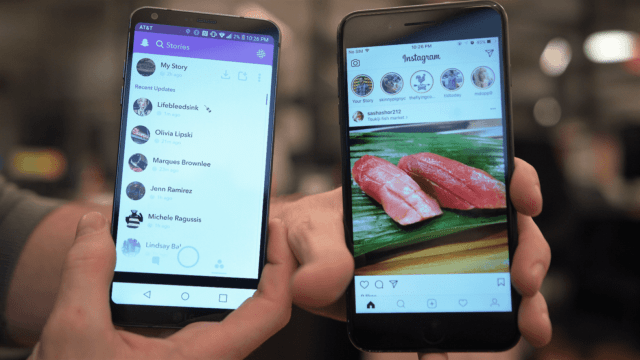
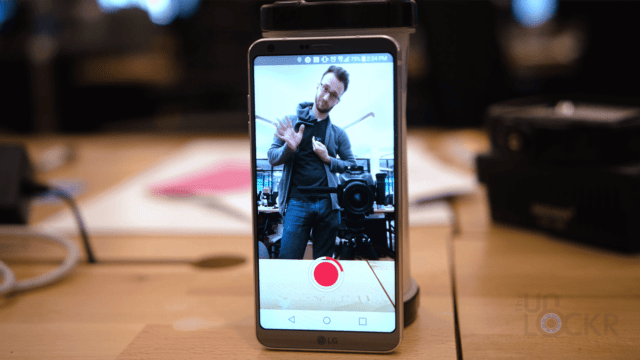
HOW CAN I MAKE A GEO FENCE
What are you asking exactly? The video shows you how to make it for Snapchat. Is there some other type of geo fence you are referring to?
Great