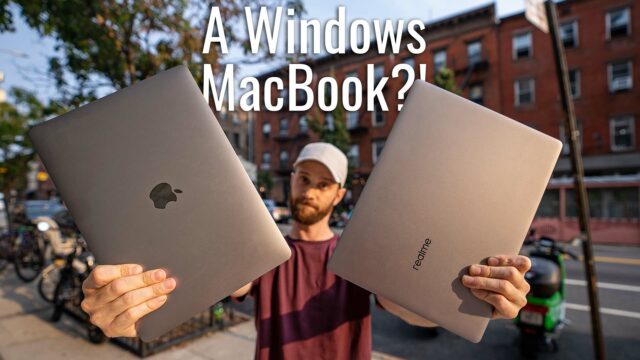How to Use an External Graphics Card with Your Laptop (Video)
While doing the review of the Razer Blade 2016 gaming laptop, I came across the Core: an external graphics card housing made by the same company.
What is an eGPU?
The idea of this housing is that it allows you to plug in your Razer laptop via a Thunderbolt 2 or 3 USB-C cable and utilize any desktop graphics card you can put into the PCI slot inside as if it was inside the laptop itself. The implications of this are pretty incredible. Since games and, in my case, video editing rely heavily on the graphics power of the laptop this means I can essentially plug my laptop in and get desktop performance (along with some extra ports and an ethernet jack).
Now, Razer isn’t the only one to make what’s called an eGPU setup, but theirs has become quite popular thanks to the fact that it doesn’t require a Razer laptop to use. But there are others that are cheaper (but usually also smaller so can’t fit larger graphics cards) like the Akitio Thunder3, for example. Any laptop with a Thunderbolt 2 or 3 connection could technically be made to work with it (albeit with some headaches involved depending on the laptop) since, as it turns out, this external GPU concept is actually a feature built into Windows.
Where to buy the Razer Core.
How to Use an eGPU
So to get this concept to work, you first need an external GPU housing like the ones I mentioned above, a laptop with the Thunderbolt 3 port, and a graphics card to go in the enclosure. The graphics card you choose depends on your budget and also which ones are compatible with the enclosure. Usually, most enclosure companies have a link to their recommended compatible cards so check that before purchasing, of course.
Now, your enclosure will have some sort of locking mechanism to open it and pull out the housing. You then pop the graphics card into the slot, connect the power cables and slide it back into the enclosure.


We can then plug in the power, the Thunderbolt cable and an external monitor at least. It is basically necessary to use an external monitor with this setup, by the way, simply because even though the Thunderbolt connection is fast enough to transfer the data to the GPU, it doesn’t quite have the bandwidth to then pull the display back to the internal screen as well. So it’s best to just use the graphic card’s own HDMI, DisplayPort or other port to run an external monitor.
Next, if you have a specifically designed computer for the enclosure, like the Razer Blade laptop and the Razer Core, it’s simply a matter of plugging it in via the Thunderbolt 2 or 3 cable and it’ll just work, for the most part. I did have to get Razer’s GPU Switcher program for mine to function at its best performance benchmarks, but it’s just a program that essentially disables the internal GPU in Device Manager whenever you plug in the Core and vise versa.
On the other hand, if you have a computer that is not the normally intended machine to connect to, then you’ll need to install the Thunderbolt drivers from Intel’s site.
Then plug in the eGPU and proceed to install the drivers from the graphics card manufacturer like NVIDIA or AMD.


After that it should work. Frankly since this isn’t the most standard of practices, there can be issues based on the laptop, the graphics card, and what eGPU enclosure you use so if you plan to do this, do a little research online and try and find if someone else can confirm that your particular setup works before going out and buying anything.
Now, if you don’t want to experiment to get it to work, you can, of course, go with one of the many laptop manufacturers that have their own eGPU and guarantee it works with their own laptops like the Razer one I’m using, but also MSI has one, Alienware, ASUS, and more on the way.
Regardless of which way you set it up, though, the power differences are pretty impressive.
Now, these benchmarks are from the Razer Blade which already has a NVIDIA GTX 1060 inside which is pretty powerful on its own and then with the Core with a GTX 1080 inside so the jump isn’t going to be too big compared to say laptop that doesn’t have a desktop card already inside. Regardless, here are my scores in 3DMark and also with editing footage in Premiere, but a quick Google search of Razer Core Benchmarks will find you other more impressive jumps as well.


Not too shabby, right?
By the way, it’s not as easy, but this isn’t just limited to Windows. Stay tuned for my video on how to get these to work on a Macbook Pro…
So there you go, eGPUs and the glory that they are. Definitely a cool concept and hope to see more and more compatible computers and enclosures coming out over the next year or so. What do you guys think of all this? Let me know in the comments below.