How to Fix the Surface Pen Writing on the Screen After You Lift Up
I had an issue recently with my new Surface Pro’s pen.
Turns out every time I would lift up my pen while writing, the “ink” would continue to draw for a second or two, leaving these scribbles of text instead of the slightly-less-unreadable-scribbles that are my own horrible handwriting.

No matter what I did, it seemed I couldn’t get rid of the issue either. I tried going into the pen settings and recalibrating it, I tried resetting settings in Windows, rebooting, and nothing worked.
It was at this point (which was also the point right before I was about to chuck the pen across the room coincidentally) that I started to examine the pen’s tip thinking maybe it’s not software, maybe it’s something physically wrong with my pen. Turns out, that wasn’t entirely inaccurate.
The last three models of Surface Pen have the option of replaceable tips to get different writing feel, and this last one seems to have this issue with the tip occasionally (I know this from Googling the crap out of it). Thankfully though, the solution is pretty easy.
With your fingernails or a tweezers (or the pen tip set Microsoft sells) grab the black tip of the pen and pull it straight out. It’ll feel weird and first like you’re going to break it, but it’s fine. Then, wait a few seconds, and put it back in.
Viola. Soon as I did that, solved my problems entirely. That. Easy.
Hope that helped some people and maybe saved them time from searching the web (like I had to do). Let me know if this helped you in the comments below, love to hear from you, and don’t forget to chat with me on social if you have any questions.






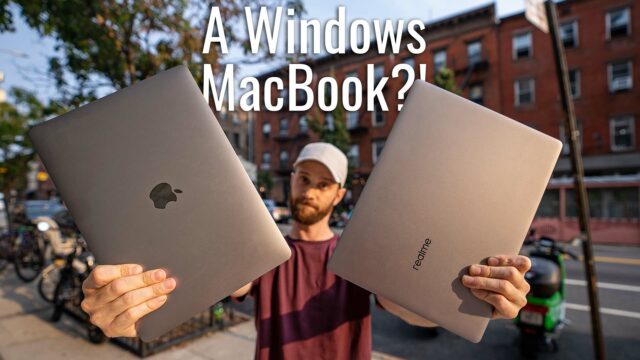

THANK YOU
You’re welcome!