How to Unlock a Samsung Phone: The Quickest Way, For Any Model
Maybe you’re psyched about your new Galaxy device but not so psyched about your carrier. Perhaps you’re a traveler wanting to access its international usability without getting slammed with carrier fees. There are plenty reasons to ask how to unlock a Samsung phone. There are also tons of ways to you might go about doing it be here, we present you, the easiest way.
To unlock Samsung phones, you’ll need to get your hands on something called an unlock code to get started. Unlock codes are purchasable key codes that coincide with your phone. They aren’t to be feared though, as they are sold through resellers that get their hands on them from carriers and manufacturer’s anyhow. You can even get a Samsung unlock code here! But in order to find the right unlock code, you’ll need to first find your IMEI.
I. Find Your IMEI
IMEI, or International Mobile Equipment Identity, is a unique serial number for your device. You can find it many ways, but universally you can dial *#06# and hit send/call and your IMEI should appear –completing your first step in learning how to unlock Samsung phones.
II. Buy an Unlock Code
The web is littered with unlock code vendors for countless devices dating back years and years. Go ahead and feel free to search the web for them by typing in your model phone followed by ‘unlock code’ and you’ll probably find a few pretty easily. OR… there’s this great establishment known as TheUnlockr.com that carries them, too. If you’d like to purchase the code from us, simply click here and you’ll be emailed within 2-3 business days (usually sooner) with your new unlock code. From us the code is $39.95 and a full refund is given if a code doesn’t come back.
If you didn’t purchase from us, simply follow the directions your unlock code supplier gives you and complete your purchase of the code. Then, wait a couple of days for the code to be processed. Once this time has passed (usually just a couple of days), you’ll receive an email with your unlock code –preparing you for the next step.
III. Input the Unlock Code into Your Samsung Phone
Once you’ve got your hands on the unlock code, you can turn off your phone and remove your current SIM card. Now, replace it with the SIM you plan on using and turn your phone back on. You’ll be prompted for your unlock code, which you should then very carefully enter before proceeding. Caution is necessary, because you’ll only be allowed a certain amount of attempts at the code (and then you are locked out for good).
Then you’re done! Just remember, guys. Unlocking your phone is forever. Resetting your phone does not remove the unlocking. Though, we recommend always holding onto your unlock code, just in case.
Sometimes upon completion you may notice that you have no data signal. In this case, you’ll have to set up your internet settings manually before you can get your data and MMS up and running.
IV. Input the APN Settings (Optional)
Before getting started or typing anything in, you’re going to need to find your cell phone carrier’s internet settings. A repository of these very settings are availble on this site in our Internet Settings section. There, you can find your country and your carrier and, thus, the information you need. It’ll vary a little bit depending on your phone, but to input your APN settings you’ll have to access the settings of your Samsung phone and get into your Wireless/Network Settings and hit More settings.
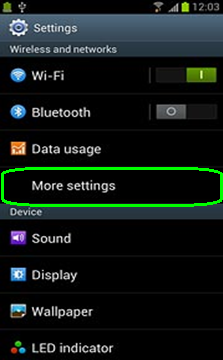
From there, find your Mobile Networks and tap that option.
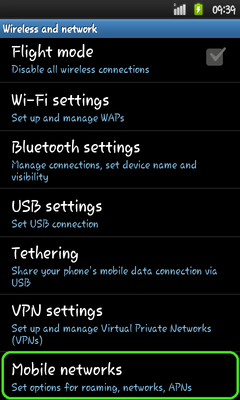
Then Access Point Names (APN).
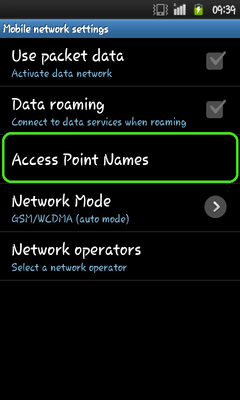
Then you’ll hit add new APN (usually looks like a little plus sign of some sort).
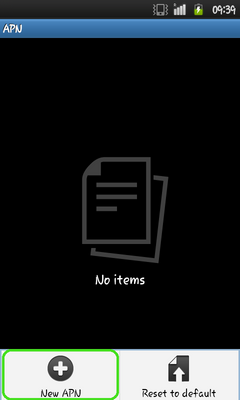
From here, you’ll be presented with a screen wherein you’ll plug in the information regarding your carrier’s internet settings. You have to enter the corresponding information before clicking save and wrapping up the process by clicking the APN you’ve entered and activating it (wait for it to turn green or check).
For other How To’s make sure you check out our very own How To section, where I’m sure you’ll find what you need! Need further assistance on this topic or have anything to say about it? Be sure to comment below!



When entering *#06# and hitting send; I get a Verizon message to the effect that my update cannot be completed.
Samsung galaxy note 2 does not have a sum card. What is the process for it?
hey