Razer Blade 15 Complete Walkthrough
Razer has finally updated their Blade lineup with the all-new Razer Blade 15. Smaller bezels, bigger screen, more power, more battery, and a new more square design make it the first big refresh to the Blade product line since it’s initial launch in 2015. I managed to get one and figured as is the usual here, I’d try and do a complete walkthrough on it.
If you aren’t familiar a complete walkthrough of mine is where I try and go through every feature I can on a new device so you can have as much information as possible should you be considering buying one.
Razer Blade 15 Hardware
With that said, there’s a lot to cover on the Razer Blade 15, so let’s start with the design and hardware.
Screen & Design
First, we need to talk about the new design language. And it can be described in one word: boxy.
Following the styling of the Razer Phone that was released not too long ago, the new Razer Blade 15 has a very squared design with much sharper edges than the previous model. Personally, I kinda like it.
The entire laptop is made out of an aluminum unibody design that is painted a matte black color is now 14 inches wide by 9.3 inches deep and 0.66 inches thin for the 1060 model and 0.68 inches thin for the 1070 model. Which means it’s only a bit wider than the previous Razer Blade and a hair thinner actually.
Which is pretty incredible considering it now has a 15.6-inch IPS screen (thanks to the much smaller 4.6mm bezels). According to Razer this makes it the world’s smallest 15.6″ gaming laptop.
That new screen is available in three versions: a 60hz 1920×1080 matte finish option on just their lowest model, a 1920×1080 144hz matte finish option, and a 4K 60hz touchscreen option. Here I have the 1920×1080 144hz matte finish model.
Above the screen, there’s a 1MP/720P webcam and our array microphones.
Below it, we have our anti-ghosting very clicky mechanical keyboard as usual for Razer that has individual RGB coloring for each key that can be controlled and customized pretty extensively via their Razer Synapse app (which we’ll get to more in a sec).
And we have a 50% larger clickable glass trackpad that is thankfully a Precision Trackpad which is always better. If you aren’t familiar with Precision Trackpads, it basically means Windows handles the drivers, you can use Windows gestures, and it’ll be updated by Microsoft which just makes for a more seamless and, yes, precise, integration with Windows.
On either side of the keyboard, we have the two dual front-firing speakers that utilize Dolby Atmos for their audio. Cranking it to the full volume they are definitely good and loud.
Integrated into the right speaker grill we have our power button.
On the right side, we have our Kensington lock (a way of locking your computer to your desk that I’ve seen on some computers and always thought was a bit aggressive but I’m sure someone uses them in a very shady office setting), a Mini Display Port 1.4, an HDMI 2.0b port, one of our USB 3.1 Gen 1 ports, and our USB-C Thunderbolt 3 port which allows you to not only connect any Thunderbolt device bu works quite well with the Razer Core line of external GPUs (check out this video for more on that).
On the left side, we have our new squashed power port (apparently they needed to make it this shape to fit it in the thinner sides the Razer Blade 15 has), two more of our USB 3.1 Gen 1 ports, and our 3.5mm headphone/microphone combo port.
On the top of the lid, we have the unmistakeable three-headed green snake logo of Razer that lights up and can even be customized a little by Razer’s same software for the keyboard lighting called Synapse.
On the bottom, we have our two exhaust vents that are attached to Razer’s new vapor chamber cooling system that draws heat away from the components and out the bottom of the laptop.
Also, on the bottom, you’ll notice we have some T5 screws. A unique feature of this new Razer Blade is the ability to upgrade the RAM and/or storage yourself. You can simply take off the bottom and get easy access to the RAM slots that support up to 32GBs of RAM in total and the M.2 SSD port that will support up to 2TBs in storage.
This means you can go for the lower storage model and save money by upgrading it yourself, add more RAM past the 16GBs it comes with to increase performance, or even upgrade either as you need in the future. Clever of Razer, I think.
For exactly how to upgrade the Razer Blade 15 RAM and SSD, check out my step by step tutorial video here.
Razer Blade 15 Specs
Speaking of the RAM and storage, let’s delve into the internal specs.
Powering the Razer Blade 15, we have an eight generation Intel Core i7-8740H 4.1Ghz 6-core processor, 16GBs of RAM (that again, you can upgrade up to 32GBs on your own) and the choice of either an NVIDIA Geforce GTX 1060 GPU or a GTX 1070 both with the Max-Q designation.
Max-Q if you aren’t familiar is a sort of certification that NVIDIA gives when a laptop manufacturer reaches a certain size, sound, and other specifications using one of their NVIDIA graphics cards.
Storage-wise, you can go for a 256GB or 512GB SSD depending on the model you choose (and again they all support up to 2TBs if you want to upgrade them yourself).
For power, they’ve added an additional 10 watt-hours bringing the battery size to 70wh (I’m anxious to test this out in conjunction with the new more power conscience processors to see if it has decent battery life–a big complaint from most over the last model).
Razer Blade 15 Software
Now, let’s move on to the software, which thanks to Razer’s “no bloatware” policy there isn’t much to cover.
It is running Windows 10 and it comes with Candy Crush and Minecraft games pre-installed. I’m pretty sure those are included with Windows 10 nowadays since I see them on so many laptops and, of course, can be easily uninstalled if you want.
The only other software really is the aforementioned Razer Synapse.
In this software, you can customize your Razer devices that are connected to the computer including custom key settings like Hypershift which lets you add more functions to any key by holding down the Hypershift button while pressing it.
You can customize color settings, called Chroma, for each individual device or even sync them up so they orchestrate their patterns with each other.
You can add profiles to change colors, performance settings, etc. based on games you’re playing or even other programs whenever they’re opened and using the Philips Hue module even alter the lighting in your house if you have Philips Hue bulbs installed.
Finally, in here, we have the Macro module that allows you to set a combination of keys to run whenever you press a certain key. These can also be specific to each game or program making them good for gamers who need to run things faster while playing, for example.
Now, for anyone wondering, here are the scores for a couple of common benchmarks.
- Fire Strike: 14012
- Geekbench 4 CPU Single Core: 4814
- Geekbench 4 CPU Multi-Core: 21836
- Geekbench 4 OpenCL: 141705
Conclusion
And there you go, a complete walkthrough of the Razer Blade 15. Hope that helped some of you out there looking to buy the new Blade. Here’s the cheapest I could find it on the web, by the way, and don’t forget to check out WeWork for up to 20% off of your first year’s membership if you’re interested. Let me know if you have any questions on the Blade 15 in the comments below and I’ll try and answer them ASAP.










































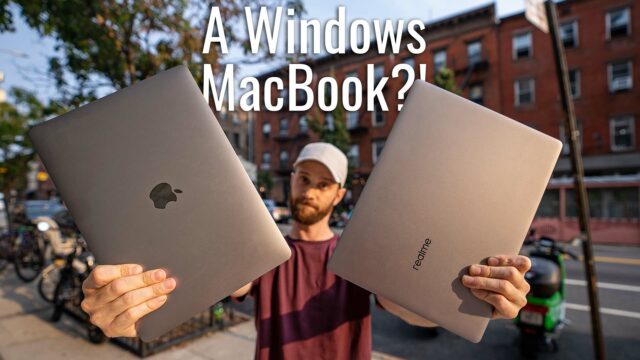
I would love to see a bigger battery. 70wh might be just enough, but when you pay more than 2000$, I think at least a fingerprint scanner, better webcam, and at least +80 wh battery. Im quite concerned about the speakers too. I heard that that it packs the same speakers as the Razer Phone (For a smartphone is the best external speakers but for a laptop…).
So far the battery is definitely not great and a bigger battery would be MUCH appreciated. I also would have loved a fingerprint scanner (don’t care for the facial recognition but fingerprint is convenient on a laptop for Windows Hello, for sure) and a better webcam for streaming (which a lot of people might do with this laptop) would be great.
I’ve tested the speakers though and so far they sound great actually. They might be similar to the Razer Phone ones but they’re definitely not the same size and they are plenty loud and sound good to me.
My biggest issue so far is battery. Going to do a battery test though ASAP, stay tuned 🙂
Maybe next year ?. But btw, every laptilits too expensive. I hoping that in a close future, the market will make the price drop.
Ha ?