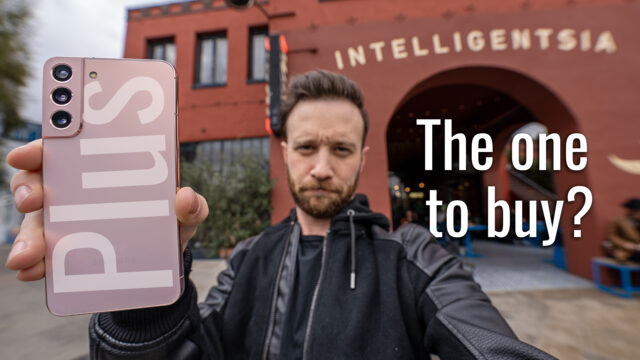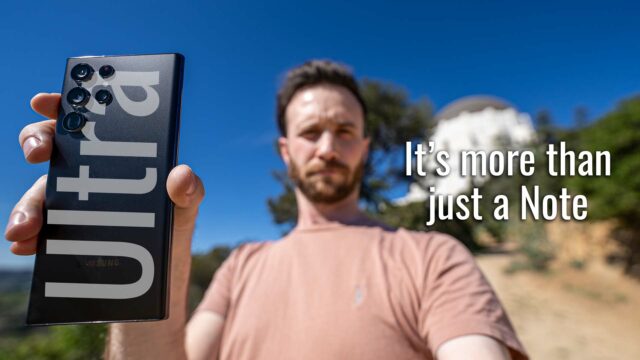OnePlus 6T McLaren Complete Walkthrough: The Fastest Phone You Can Buy
Well, OnePlus has now joined the ranks of a phone manufacturer partnering with a car company to produce a device. This is the OnePlus 6T McLaren Edition. McLaren if you aren’t familiar is best known for their F1 team which was started back in 1963 by Bruce McLaren. After racing in Formula 1 for a while they branched out and started actually manufacturing cars for high-end consumers with the aptly named McLaren F1 which sold for about 6 years followed by the P1 more recently. Both of these cars are still to this day some of the fastest production cars ever made.
It’s with this company, the OnePlus decided to create a “Salute to Speed” version of their device to use their own words which seem to make sense to me. Now, I happen to have a OnePlus 6T McLaren and figured I’d do a complete walkthrough for you guys.
If you aren’t familiar, a complete walkthrough on my channel is where I try and go through every feature I can on a new device so you guys are better prepared should you be in the market to buy one.
Styling
With that said, there’s a lot to go through so let’s get started with something is different about this version of the OnePlus 6T, even if only subtly, the styling.
We still have a Gorilla Glass 6 front and back with an aluminum frame, similar to the OnePlus 6T’s layout, but instead of the normal colors, we have this carbon-fiber looking back with McLaren’s trademarked orange color around the edges with it getting gradually more prominent towards the bottom of the phone and that’s the only difference in styling at all.
I have to admit, I love the way it looks actually in this very subtle way. But, the one downside is that if you are paying more for this version of the device and really want people to know that it isn’t the same as the normal OnePlus 6T, they’d have a hard time knowing that from the front or any sort of distance really. Now, considering most people around you will have to ask what phone it is even when it’s the normal 6T version, I doubt many people who buy this model will care about that since they’ll be explaining it regardless to on-lookers and can just add the McLaren name to their explanation if they want.
The OnePlus 6T McLaren Edition is also using an in-display fingerprint sensor. It works by taking a photo of your fingerprint through the glass essentially and just like the original 6T, is actually the fastest one I’ve ever used.
That display is the same 6.41″ 2340×1080 resolution 19.5:9 aspect ratio AMOLED screen from the 6T that yes, also has a notch. But it’s this much more subtle teardrop shape compared to some other devices we’ve seen.
In the notch, we have the same 16MP f2.0 aperture front-facing camera from the OnePlus 6 and 6T, that can also be used for Face Unlock (albeit not quite the same as IR-enabled ones from Huawei and Apple but the one built-in to Android now which is still pretty snappy just doesn’t work as well in low light is all).
That front camera can do 1080P video recording and you can see the video above for what that looks and sounds like.
At the bottom of the screen, we have a slightly smaller chin just like the 6T that is a hair thinner than the older OnePlus 6 which is nice.
On the left, we have our volume buttons and our Dual SIM card slot.
On the right, we have our physical profile switcher that lets you slide it to go from ring to vibrate to silent quickly (as well as customize each of these profiles if you want in settings), and our power button.
At the top, we have nothing.
At the bottom, we have our USB-C port, no headphone jack to a lot of people’s dismay, and our speaker.
Speaking of the speakers, we are using the same Dirac HD speaker as the OnePlus 6 and you can see the video above again for what they sound like.
Now another difference between the OnePlus 6T and this McLaren Edition, we have the same Qualcomm Snapdragon 845 processor as the 6T and but we have 256GBs of storage and a whopping 10GBs of RAM. Which is nuts.
Powering all of this we have a 3700mah battery that has another unique difference to it over the OnePlus 6T and that’s how fast it charges.
Using what OnePlus calls Warp Charge 30, there are integrated circuits in the battery and charger that allows for 30-watt charging. This means you can go from 0-50% in about 20 mins (this is compared to the 20W charging on the regular 6T that goes from 0-50% in about 30 mins by the way).
We also have Bluetooth 5.0, AptX HD for better audio streaming over Bluetooth, WiFi 802.11ac, NFC, and Gigabit LTE.
Some other fun differences that I think I should mention really quickly come in the box.
We have a fun little plague, our McLaren branded charger, a carbon fiber case, an orange USB cable and headphone jack adapter, and this interesting booklet telling the history of McLaren.
Something else I noticed that was novel, is that when you first set up the device it asks you to hold the phone’s camera up to the different pages in this booklet and it’ll use AR to insert images and videos over specific images in the booklet for you to learn more about OnePlus and McLaren.
Software
For software, we have OnePlus’s skin called Oxygen OS on top of Android 9.0 Pie that aims to be “stock, but better” and frankly that’s pretty much accurate. The device is super snappy as they usually are and is further optimized to have apps open faster than even Pixel devices do (see my video here on that). Also, the look and feel is very much similar to a stock or Pixel-like version of Android but there are a few noteworthy additions.
Firstly, there is a new skin for the McLaren Edition that the original doesn’t have aptly called McLaren that makes everything black and orange (which I kinda like cause it’s like dark mode for the entire device with just a pop of color). You can change this though if you want to any of the normally included skins under Settings > Themes.
Next, here are the apps that OnePlus added to Android:
- Community: This is an app for their forum basically that allows you to chat with other OnePlus members as well as a section for tips and tricks.
- OnePlus Switch: An app to transfer all your data from another Android phone to the new device (or vice versa)
Then we have a gesture system you can use for system navigation instead of the normal three Android buttons. It’s very similar to the iPhone X series in that you can swipe up from off the bottom of the screen to go home, swipe up and hold to get to multitasking, but to go back you swipe up from the bottom right or left and you can also swipe up and to the right to jump back to the last app.
OnePlus has also added some useful software feature additions, too, in addition to a ton of customization options so let’s go through some of those really quickly.
You can swipe to the far left home screen to get OnePlus’ version of the Google Now page with similar recent apps, cards for things they think are important, a place to add widgets to, etc.
We also have a hidden drawer in the app drawer you can get to by swiping from the left side of the screen that will show any hidden apps (you can add more to this secret drawer using the plus button at the top).
We have a night mode to adjust the blue light as the sun goes down to help you sleep, reading mode that turns everything black and white (and can be enabled to automatically turn on for specific apps), we have various screen calibration modes, an option to hide the notch by turning the notification bar black, and an ambient display which is there always on display.
Then we have some utilities like gaming mode that stops notifications from interrupting your game, lets you answer calls via the speakerphone automatically, limit other app network usage for less lag in the game, disable automatic brightness, etc.
A particularly clever feature I found was the quick launch which makes use of the in-display fingerprint sensor by giving you the ability to hold down when using the fingerprint sensor on the lock screen to bring up a set of customizable shortcuts (you can then swipe down to exit this and get to the home screen like normal).
Parallel Apps which lets you have two of the same app on the device to allow for two separate logins (think two Snapchat or Whatsapp accounts on the same device). This is similar to app twin and other features on other manufacturers phones but nice to see it added here.
There is also an app locker which lets you block access to apps without using a pin code or fingerprint sensor, scheduled power on and off, and a feature they mentioned during the launch called Smart Boost that uses your daily usage to decide what apps to keep in RAM longer than others thereby making them launch a lot faster.
And finally, you can double tap the power button to get to the camera (which I always appreciate), as well as tap and hold it for about a second to bring up Google Assistant (handy if you are using the system navigation gestures since there’s no more holding down on the home button to bring it up in that case), or tap and hold it for three seconds to get to the power and reboot options.
Camera
Speaking of the camera, let’s go through that next.
We have the same camera as the OnePlus 6 honestly so that means a dual camera setup that is comprised of a 16MP f1.7 with 1.22-micron pixels with optical stabilization and dual phase auto autofocus and a 20MP f1.7 camera also with dual phase autofocus but with 1-micron pixels.
These are paired with a dual-LED flash.
The camera UI has the following modes and options.
We have options for a timer, flash options, and the choice of 4:3, 19.5:9, and 1:1 aspect ratio with no option for different resolutions.
We also have Google Lens integration which allows you to translate things using the camera, shop for items, search by image, etc.
For video, it can shoot in 720P30, 1080P30, 1080P60, 4K30 and 4K60 (which are all accessible from inside the camera UI interestingly enough. And we have slow-motion video that can shoot in 1080P at 240fps or 720P at 480fps.
Also, we have a portrait mode that creates a more blurred background and is apparently tuned by a new photographer partner of theirs along with their new Studio Lighting effect. The idea here is that it uses face detection to automatically not just blur the background but adjust shadows and highlights on the subject’s face to more mimic a professional lighting situation.
In addition to this, the camera can use scene detection to automatically adjust brightness, contrast, and saturation. This is something it does automatically that cannot be turned off, but it’s a lot more subtle thankfully than the “AI Scene Detection” features we’re used to seeing.
We have Nightscape mode as OnePlus is calling it. And while it sounds like a long exposure shot like Huawei has been doing with Night Mode on their newer devices (that I personally love) and a similar feature coming soon officially to Pixel 3 and 3 XL, we were told it isn’t. Instead of using a long exposure it apparently does something different. What? They won’t say, they just made a point to say it’s not the same as the other two.
We have a Pro Mode which allows you to adjust things like ISO, shutter speed, etc. manually.
A time-lapse mode which allows you to create sped up videos.
And a panorama mode that allows you to stitch photos together to create one panoramic shot (like we’re used to).
Going through the camera settings we have settings for:
- Location data storing as metadata in the image for organizational reasons
- Shutter sound controls
- Quick capture that takes a photo automatically when the camera is launched by double tapping the power button (this always seems like a bad idea to me but maybe for someone)
- Grid options
- Manual HDR controls which allow you to manually turn HDR on or off (personally you should probably just leave this off so the phone uses it whenever needed)
- Auto Night Scene detection will turn on the Nightscape mode automatically if the scene is dark enough (instead of having to switch to it manually as a mode, which is useful)
- Watermark
- Smile capture will make the phone automatically take a photo if it detects a smile in the frame for the front camera
- Invert photo flips the front camera horizontal orientation to have it more mimic a mirror
- Histogram controls whether a histogram is visible when using pro mode
- Horizontal reference line gives you a line to show you if the image is properly level during pro mode
Here are some sample photos for you guys to check out below (these are technically from the OnePlus 6T but the camera is identical).
Now, the device itself costs $699 which is actually less than I thought they’d charge for this (the price hike on the Porsche Design models from Huawei is much higher without even a spec change, check out more on that here). Considering the normal OnePlus 6T with the same storage of 256GBs is $629, this is only a $70 difference to get what is essentially 2GBs more RAM, 30% faster charging, and a little orange in your life. Up to you if that’s worth it, but keep in mind that even at $699 it’s way less than any other flagship out there which is appreciated.
And that’s that! Hope that was useful for some people and you found some features you didn’t know about or answered some questions you had.
Let me know though what you guys think and don’t forget to subscribe to the channel for more tips and tricks, walkthroughs, and explainer videos and tap the bell to make sure you don’t miss new ones. As always though, regardless, thanks for reading.