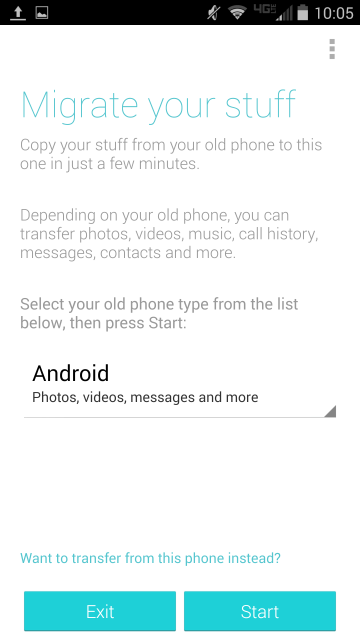How to Use Motorola Migrate on the Droid Turbo
If you’ve recently purchased your Droid Turbo, but don’t know how to get your content from your old phone onto your new Droid, don’t worry — we can help. An app named Motorola Migrate is already on your device, and it can help you port your info over from that other Android, iPhone, or whatever device you may have had before today.
It’s not hard, either. Below, you’ll find step-by-step instructions on how to make your Droid Turbo your new smartphone home:
On the New Phone
1. From the app drawer, find and select the Migrate app.
2. Select your old phone type, then select “Start”.
3. Choose the type of content you want to bring in, then choose “Next”.
On the Old Phone
Be sure to have the app on your other phone, too. Once you do, here’s what you do on the old phone:
1. Open the Migrate app.
2. Select “Start” to acknowledge you want to transfer files from your phone to your Droid.
3. On your droid, make sure you select “Next” from the screen that asked you to open the app on your old device.
4. Use the QR code scanner on your old device to scan the code your Droid generated.
That’s it! Now your phones are using the cloud as a back-end for file transfers. The whole process takes about 5-10 minutes, depending on your connection (we suggest being on a WiFi network) and amount of data to move.
Remember, your files on your old device don’t disappear — they’re just copied over. If you’re going to give your old phone away, sell it, or otherwise need to make sure it’s got nothing on there, you’ll want to do a factory reset.
Have you used Motorola Migrate? Did you find it an easy process?