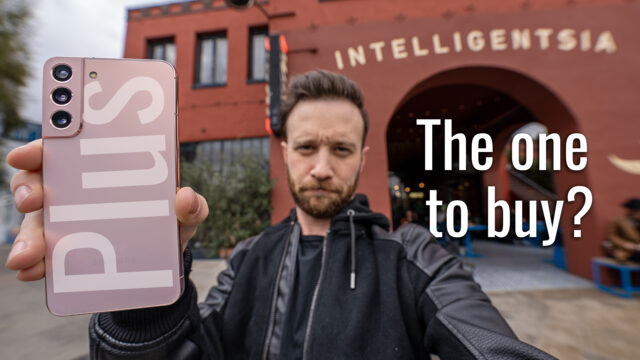iPhone XS Complete Walkthrough (& Tests)
Apple just released three new iPhones and one thing is for sure, the home button has gone the way of the headphone jack. May they both rest in peace.
Regardless, I managed to get my hands on an iPhone XS Max and an iPhone XS and figured as is the usual here on this channel I’d try to go complete walkthroughs on them both. If you aren’t familiar, a complete walkthrough on my channel is where I try and go through every feature and test I can on the device so you guys are more prepared should you be in the market to buy one.
With that said, I’ll post the XS Max video tomorrow, but today, let’s do a deep dive into the iPhone XS.
Really quickly though, a shout out to Decluttr, the sponsor of this video. Check out their site for a super fast and easy way to offload your old tech for cash (and even get up to 33% more cash than the carrier would give you for your old phone). It’s a great way to be able to afford the latest gadgets (like this iPhone XS, of course). Head here and use code UNLOCKR10 for 10% extra cash back for your device!
First, up all of the phones from the XS, to the XS Max, and the XR coming out later, now sport the same look overall as the iPhone X from last year complete with a notch for the facial recognition sensors, an end to end screen, etc. According to Apple though, the scratch-resistant glass on the front and back for the XS and XS Max is the “strongest ever on a smartphone”.
(Which, by the way, I can attest to is pretty strong as my XS Max slid off a high top table at a bar the first day I got it and committed suicide for no reason. Both the XS devices seem more slippery than the X it seems to me if that’s even physically possible).
To my surprise though, I picked up the Max and the only damage was a little bit of paint missing from two of the corners. I was annoyed that it slid off the table but also sort of impressed.
And since both the XS and XS Max are made out of the same materials I’d say they’ve both handle pretty well, CNET even did a drop test that confirmed this as well if you want to check that out here.
The XS comes in Silver, Space Gray, and Gold–with the gold being the color I have here.
The XS comes in 64GB, 256GB, and 512GBs of storage with no expandable memory as usual.
And there’s no getting around it, it’s basically identical in design to the iPhone X. In fact, one of the reasons I got the Gold (and might suggest you do the same) is that it’s the only way to distinguish the XS from the X. Every dimension otherwise is the same, save for the weight, which is 3 grams heavier (which means you probably can’t tell when holding them both at the same time).
We have the same 7MP f2.2 front-facing camera that we had on the iPhone X (except that the XS can do 60fps in 1080P versus the 30fps in 1080P for the X).
The screen beneath is a similar AMOLED 5.8″ 1125×2436 19.5:9 aspect ratio display capable of playing HDR10 content. But Apple claims can display 60% greater dynamic range than the iPhone X.
We still have the same Wide Color Gamut which shows more ranges of colors, a True Tone display which uses the ambient light to adjust the screen to be more color accurate, 3D touch, and our oleophobic fingerprint resistant screen (the back, however, does not seem to contain any such thing).
The facial recognition features are supposedly faster thanks to a faster software (and I can confirm, it is).
The iPhone XS is now IP68 instead of the IP67 of the iPhone X so that means 2 meters underwater for 30 mins versus the 1 meter before (although Apple still does not recommend testing this in any way).
Sound-wise we have dual stereo speakers like the iPhone X but, according to Apple, they have “wider stereo sound” thanks to more powerful speakers (I can only confirm they’re 3db louder but it’s hard to tell if there’s really a big difference).
Inside the device, we have the new A12 Bionic compared to the A11 Bionic. It’s the industry’s first 7nm chip, with a 6-core CPU (2 performance cores and 4 high-efficiency cores), 4-core GPU (50% faster than the A11 GPU), and an 8-core neural processor dedicated to machine learning. The A12 can process 5 trillion operations a second compared to the 600 billion of the A11.
For the camera, we have a dual 12MP camera setup similar to the iPhone X, with one being a wide angle and one being a 2x telephoto. The difference is that they managed to put in a slightly larger sensor behind the lenses with slightly larger pixels. The iPhone XS has a 1/2.55″ sensor instead of the 1/3″ of the X and we have 1.4-micron pixels vs 1.22-micron pixels of the X.
Both cameras are optically stabilized still like the X (thankfully).
The true-tone flash has been improved for better color reproduction.
And Apple says this and the XS Max are the first iPhones to use the Neural Engine in conjunction with the ISP (image signal processor) to do facial mapping and automatically perform red-eye reduction since it can see where the eyes are, as well as better segmentation off hair and foreground vs background for portraits, etc.
This combination apparently also allows for what Apple is calling Smart HDR. In their presentation, this sounds a lot like what HDR does on most phones now where it takes multiple photos at different exposures and combines them algorithmically to create the most balanced shot from pieces of each.
Here are some photos to compare:
You can now also adjust the bokeh after the fact (something that other companies have had for a while but is great to see on the iPhone finally).
Video-wise we have 4 microphones for recording better stereo sound and we also have the ability to shoot in HDR and have extended dynamic range for video up to 30fps.
Here’s a side by side comparison of two frames of the videos:
Battery life has apparently been increased by 30 mins on the XS over the X (XS Max can get you an hour and a half more) even though it has a slightly smaller battery at 2658mah compared to 2716mah. And they claim it has better wireless charging, as well (which I can confirm the XS gets to 80% faster than the X but that the X gets to 100% faster).
Gigabit LTE is finally available on the newer iPhones, as well which means you’ll not only get faster speeds, but you’ll also get better coverage thanks to thinks like 4×4 MIMO which uses multiple antennas to get better signal compared to older iPhones (and again is something we’ve seen and I’ve even done videos on here if you want to learn more about it).
So here is the Gigabit LTE tests I ran on the XS and X, as well as a Note9 for a control:
The iPhone XS is also dual SIM capable now, so you can use two SIMs with two phone numbers on the device at the same time. Something that’s a bit more important overseas where you might cross country lines and need a different carrier as you do more so than here in the US.
They do this by using the eSIM technology that they’ve been pushing for some time now in their iPads and Watches. Essentially, you have your normal NanoSIM but then there’s a virtual SIM in the device that you can configure for whatever carrier you want that is capable of supporting eSIM. Then you can set them up as different names and whenever you get calls or texts, it’ll notify you as to which one it’s coming from.
In China though, they’ve created a dual physical SIM system since China can’t support eSIM yet and you just have to get a special model that has the dual SIM tray (I bought the iPhone unlocked and mine didn’t have it so be aware of that).
And we have the usual Bluetooth 5.0, Wifi802.11ac, and NFC for Apple Pay, etc.
Software
As for software, the device is running iOS 12 and there isn’t any feature in it that is going to only be on this device that isn’t on the X (except for the adjusting of the bokeh in portrait mode after the photo is taken because Apple likes to withhold these things so you upgrade it seems) and since iOS 12 is out and on most iPhones now apparently chances are you’re used to how it works etc.
Really quickly then, for those of you that this might be your first iPhone without a home button, I’ll do a super fast overview of the UI.
Gestures
So compared to home button touting iPhones, you now navigate the system using gestures on all the new iPhones.
Firstly, to unlock the phone you can either tap the power button on the right or just raise it while looking at it (contrary to what some people think who haven’t used one of these you do not need to raise the phone to your face–just lift it up as if you were going to use it normally).
At this point, the idea is that you swipe up from the bottom to get to the home screen and face unlock should have already recognized you by then. You can tell when it does recognize you though, by the lock logo at the top showing unlocked. When this happens, if you don’t swipe up and have notifications, it’ll now show the content instead of hiding it.
Once on the home screen, you’ll see all of your apps as icons on a series of screens you can swipe to the left to get to, you can tap and hold on them to reorder them, drag them on top of each other to create folders that then can be swiped through as well, or tap the x to delete them from the phone.
You can also 3D touch on an app icon, which means touching with increased force, to get some quick actions for that app if they are supported by the developer of the app.
Swiping to the right, you get to your widgets, which bring info to the screen from apps that support them without having to open the app. You can tap edit at the bottom here to reorder these, add new ones, or remove them.
On the home screen, you can swipe down to get to the universal search which lets you find apps, websites, etc.
When you’re on any page that isn’t the home page, you can swipe up from the bottom of the phone to get back to the home screen or swipe up and hold it there to get to your multitasking view. In here you can swipe left or right to switch between apps and even swipe up to close them.
Swiping down from the top right of the screen (in the gap between the notch and the edge) will give you the control center which you can use to quickly access settings like Wifi, brightness, Bluetooth, volume, etc.
Swiping down from anywhere on the notch or to its left and you’ll get your notifications that you can tap to interact with, swipe to dismiss, or 3D touch to get quick actions for.
And that’s a quick rundown of the software, as if you’ve used any recent iPhone as I mentioned, you’ll have iOS 12 and the settings, apps, etc. will all be the same. Maybe in the future, I’ll do walkthroughs on iOS versions as they’re released like I used to. Let me know if that’s something you’d want to see.
Otherwise, there you go!