MSI Creator 15 Complete Walkthrough
MicroStar International or as they’re better know MSI, just released a laptop that I don’t think too many people are talking about but I was super interested in checking out because of it’s truly impressive list of specs and as someone who edits a lot of videos on a laptop.
MSI sent over the new laptop called the Creator 15 to borrow to check out and so, in this complete walkthrough, let’s go through everything it has to offer, put it through a battery and some performance tests and see if it’s as good in real life as it is on paper.
So firstly, if you’re familiar with MSI, you might already think you know the Creator 15 from a while ago but no, that was Creator 15M which is completely different from the Creator 15 and also isn’t to be confused with the P65 Creator 15” laptop or the Modern 15 which is a laptop that says it’s aimed at creators.
Seriously though, how is your average consumer supposed to navigate this list of SKUs.
Anyway, the thing that matters, is that the Creator 15, which I have here, has the best specs of any of them so of course, we like it better, right?
Now, the Creator 15 itself comes in five different SKUs but they are all beasts basically with just some changes to pre-installed storage, RAM and the biggest differences in the displays.
Firstly, though they all have the same dimensions which is 14.11″ x 9.76” x 0.72″ which makes it a bit wider, thicker, and longer than say the Razer Blade 15 Advanced. It’s also 4.63 lbs so a tad lighter than the Blade, as well.

It’s made out of aluminum but I have to admit it that it is minimalistic which I like it does feel a cheaper compared to some other laptops in the same price range for some reason. We have the unmistakable MSI dragon logo on the back that’s two tone so it’s a bit more subtle which you’ll appreciate if you’re like me and since you’re not much of a gamer don’t want it to scream gamer at people. I do question the choice though of the giant MSI logo in the gap under the screen, but what I guess they need the brand recognition outside of the gaming arena maybe.

For the display, we have the choice of either a 16:9 1080P or 4K screen and you can have it in both resolutions with or without touch capabilities, as well. I opted for the 4K non-touch as it saves a bit of money while keeping all the other specs at the top level and I don’t use a touchscreen on my laptop that often.

That screen though, uses what they call is a True Pixel display but that means that it covers 100% of the Adobe RGB color gamut (important for those of us that edit photos or videos in Adobe programs in particular) and that’s combined with a Delta-E < 2. That’s a measurement of the difference in perceived color from what’s on the screen with real life and the lower the number the better (anything under 2 is considered negligible to tell by the human eye). They also claim each panel is individually calibrated at the factory and certified by Calman (and bigtime color calibration company). All of this of course helps the case of this being aimed at professional creators, of course.

Above that screen, we have a 720P webcam that looks and the microphones sound like this. I feel like this is now becoming more important for people working from home these days but honestly, it’s rare to find many laptops that have a good webcam and mics sadly and this is no exception.
That webcam also has the added infrared hardware to work with Windows Hello to allow you to use your face to log in to the computer.

Beneath the screen, we have our white backlit keyboard (no crazy RGB here again, calm down this is a professional laptop and you’re a professional, ok?).

The keys are nice enough to type on with enough travel to feel satisfying. My only complaint about the keyboard is that they squished a column of keys over here to the right that would normally be on function keys above so the keyboard feels slightly off to the left. It not a big deal though just takes a little getting used to and they did it to add some interesting buttons in their place up at the top like this swap button to be able to rotate the screen 180 degrees so you can use the lay flat hinge to show your work to someone sitting across from you, keyboard backlight control button, a dedicated microphone on and off switch, etc.
For speakers, we have dual 2 watt speakers each of which are located at these slits in the front and they sound like this.

Between the speakers, we have our glass trackpad this is smooth actually and has a decent amount of travel when you push down on it to select things which I’ve not used to but like. It’s also a Microsoft precision trackpad which long story short means it’s more precise than ones that aren’t and can also use Windows’ built in gestures which I appreciate.

We also have the fingerprint scanner located in the trackpad which, like the webcam system is Windows Hello capable so you have the option of using this to log in to the computer instead of or in conjunction with the facial recognition (and I honestly prefer fingerprint sensors for this on laptops myself so that’s nice).
OK, so at this point, you might be like OK David none of this sounds that extraordinary for a laptop so what are you on about with the specs, etc. Well here is where it starts to get particularly interesting. First up, the ports, because it basically has all of them.
On the right, we have our 3.5mm audio jack, a USB 3.2 Gen 2 Type-C port, a UHS-III SD Card slot (so I no longer need a dongle to pull footage from my camera which I’m always excited to see), and an ethernet port which is great for when I need to dump a ton of footage from the computer to my Google Drive and so I can plug right into my router to upload way faster or plug directly into my NAS to offload to that.

Then on the left, we have USB 3.2 Gen 1 Type-A port, an HDMI 2.0 port, a USB 3.2 Gen 1 Type-C port that is also Thunderbolt 3 capable so you can connect it to super fast external drives that lots of people use, monitors, and even external GPU housings technically (but you won’t probably need to with this laptop which we’ll get to shortly). That thunderbolt port also supports 100W USB-PD so you can use PD capable charges or even battery packs to charge the laptop. Now, don’t expect to use that to be able to use the full power of the GPU and CPU in this, but it’s a nice to have honestly as it allows you to plug in using a 65W PD charger for example on a plane to keep it running while you do less intensive tasks–something you can’t do with the standard chargers for laptops with this much power as most plane outlets turn them selves off if you plug in anything over 65W. It also apparently supports fast charging of any phones you plug into the laptop through that port, as well.

Speaking of planes and their power limits. According to the FAA, you are not allowed to bring any device containing a battery in it that is over 100wH in size. So, do you want to guess how big of a battery MSI put in this laptop? 99.9wH. Literally the limit basically you can put in a laptop. Which is both hilarious and something I am so excited to see considering battery life is always an issue for computers with this much power so having that massive battery has to help at least a bit.

Speaking of, let’s see how it does in a battery test using PCMark’s test designed for just that and you can use the results to compare it to other laptops you might be looking at online that have run the same popular test.
Which brings us to the next part of the impressive spec sheet.

Inside, we have a 10th gen Core i7-10875H CPU and that is paired with 32GBs of DDR4 RAM in the form of two 16GB chips in two slots, but the RAM is user upgradeable so you can swap it out with your own with a max of 64GBs supported by the system.

Then we have the option of a 512GB, 1 or 2TB options for the m.2 2280 PCIe SSD you can choose of which is also user upgradeable but then they also have another empty m.2 2280 PCIe SSD slot that you can also just add another SSD to. I love that. So many companies nowadays don’t allow you to upgrade your own RAM and storage but its such a cheaper way to get a lot more space in your computer and there are even less 15” laptops that then give you another slot so you could add even more. I even managed to find a 4 and even 8TB SSD that works in here that I’ll link to below for anyone curious but that means you could have a total of 16TBs in here if you wanted, it would cost you more than the laptop costs sure, but you could. Even if you just used the second slot though to install another 2TB much more reasonably priced SSD it’s still a very useful feature especially as someone who creates videos.

For connectivity, they just through in the latest version of Wifi WiFi 6 (which you can check out my video on what that means here if curious) and we have Bluetooth 5.1.
For the GPU you have a choice of an RTX 2060, 2070, 2070 Super, or a 2080 Super. Can you guess which one I went for? Now, honestly any of these options is great for video editing and gaming, but since I’ve been messing with 6K RAW footage lately the option to have the newest 2080 Super is a big deal to allow me to edit that with some extra headroom to not be worried it’ll get bogged down by larger projects.
For anyone curious, here’s how this top model fared in some popular benchmarks so you can, again, use the scores here to help you compare it to other models you might be looking at that have run the same tests.

For software, we’re running Windows 10 Pro out of the box and unfortunately a decent amount of preloaded software. Most of it seems to be well-intentioned programs from MSI for trying to offer alternative solutions for content creators but you also have things like Candy Crush and even Norton Antivirus which I despise personally. But thankfully for any of this, it’s easy enough to right-click and uninstall any of it if you want.
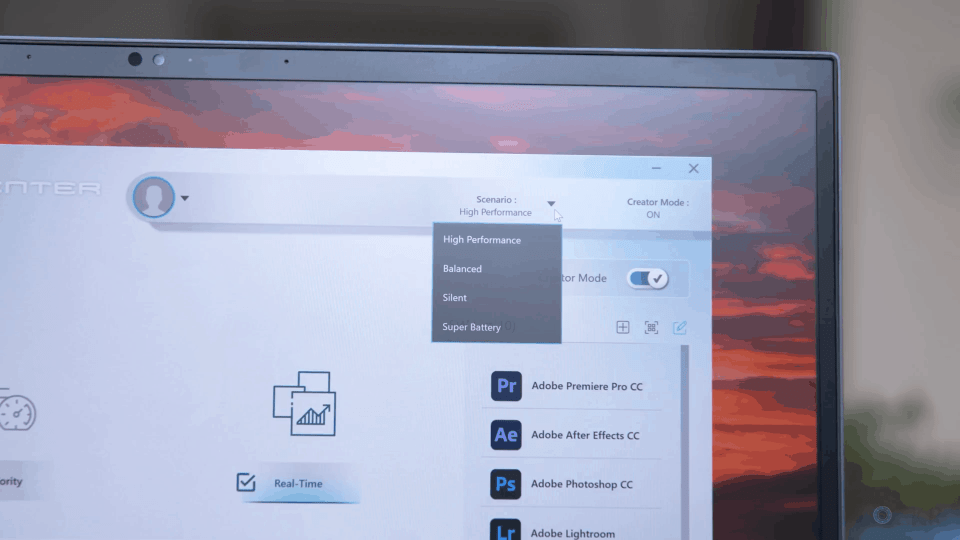
The one program that is actually quite useful to have is the aptly named Creator Center that lets you change the color space which is interesting, but also has performance monitors as well as some handy profiles you can switch for battery life vs performance options, make the computer run silently if that’s a priority cause you’re editing videos in a library, etc.
For pricing, the Creator 15 starts at $1799 for the touchscreen FHD display, 512GB SSD & 32GBs of RAM pre-installed and RTX 2060 model while still having the same CPU, plus all the ports, that giant battery etc. etc. And I know there are some of you right now, running to the comments to say the ASUS G14 is a better deal, sure. But for just a few hundred more or so for so many more things, I’d argue it might be worth checking this out too at least if your budget allowed.
On the top end of things, this model I have here with a 4K non-touchscreen (the touch screen version won’t be out for a bit longer from the time I’m making this video) and the 2080 Super GPU it’ll run $3299 which is also still not bad for everything I just mentioned I think you’ll agree.
But, there you go guys, the new Creator 15 that absolutely caught my attention for all the reasons I just showed. I’ll leave links to the best prices I can find on the various models if you want to learn more about it below and hope you enjoyed the video, thumbs up it if so and subscribe and ding the bell if you want to be notified when I do new videos.
As always, thanks for watching.














