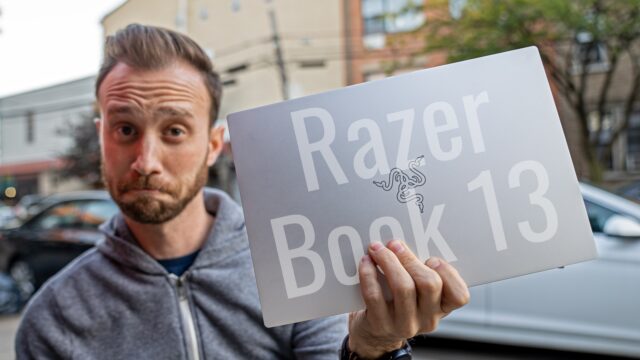Razer Blade 15 OLED Complete Walkthrough: Top Specs Meets Top Screen
When I first saw the Razer Blade 15 OLED at CES earlier this year, I wasn’t yet told anything about it yet and it was just sitting on a coffee table in a back room at the Razer booth. The thing was they didn’t need to tell me much, I could tell right then and there what they were about to show me.
One of my favorite laptops to edit on, the Razer Blade 15, was getting a super bright, HDR OLED display.

Well, it’s been almost six months and that laptop finally went on sale. So, I bought one and now that’s I’ve had some time to use it, I think it’s probably time to do my complete walkthrough on it. If you aren’t familiar, a complete walkthrough on this channel is where I try and go through every feature on a new device so you guys are better prepared should you be in the market to go buy one.
Specifications
With that said, there is a ton to go through, so let’s get started with the styling.
The majority of the specs are the same as the latest Razer Blade 15 (2019) RTX model I did a walkthrough on not too long ago.

We have the same new boxy design language that I like now prevalent across their entire product line up: from the Stealth to the Pro and even the phones.
The chassis is made out of the same CNC milled unibody aluminum and anodized matte black finish (at the time of posting this there is no option for the OLED model in their Mercury White finish but that might change eventually). And we have the unmistakable three-headed green snake logo on the lid that can be set to light up or not (as well as made to have a breathing effect) in the Razer Chroma app.

The Blade 15 OLED is 17.8mm thick and weighs 4.83 lbs–about .2 lbs more than the same spec’d FHD 144hz screen model, by the way, making the OLED panel itself weigh that much more than the LCD one.

Which brings us to that beautiful panel.

The Blade 15 OLED panel is a 4K (3840×2160) 1ms response time screen covering 100% of the DCI-P3 color gamut and is HDR400 true black certified.

Really quick, a refresher if you aren’t familiar with OLED. OLED stands for organic light emitting diode and without getting too technical OLED is made out of an organic compound that can emit light on its own (unlike traditional LED that require a backlight). Basically, because of the fact they produce their own light (and other factors), they can turn off pixels to produce very dark blacks, they also can produce much brighter colors, and just better overall contrast.
The downside for OLED technology though is that it’s rated lifespan is lower (although, I imagine long enough for the life of the laptop) and it’s not cheap (which we’ll talk about more later).
And this screen is quite impressive. It’s like having an expensive TV for a monitor. It’s 4K as I mentioned, capable of playing back HDR content (which you can find on Netflix, YouTube and more places), but it also just makes normal content brighter and pop. It’s very difficult to properly show you what this looks like on camera–you need to see it in person–but here’s the Blade 15 OLED with the brightness all the way up playing back some HDR content.

Above that screen, we have a 720P webcam that is capable of being used for Windows Hello to log into the computer using your face.

Beneath the screen, we have our Dolby Atmos stereo speakers that you can hear in the video above.
In between those is our per-key RGB keyboard that can be customized via the Razer Chroma app that controls the logo on the lid I mentioned. You can choose from some preset options light fire, breathing, reactive to your typing, my favorite the spectrum cycling, and a few more. You can also, set up any of the keys to be any color and fully customize it, or just turn it off entirely/make it standard white.
It’s clicky just like the other Blade 15 keyboards and feels good to type on. It does, however, have the weird rogue function button at the bottom right that I hate. Unlike every other keyboard ever that has the arrow buttons against the bottom right, Razer on these laptops like to push it over with the extra function key causing you to push right instead of down, down instead of left, and function instead of right. I’m sure you would eventually get used to it, but since I can’t see any benefit of this, I am going to keep mentioning it until they hopefully finally fix it.
Under that keyboard, we have a large glass trackpad that now is a Microsoft Precision trackpad meaning that Windows handles the drivers instead of the individual track pad manufacturers so it’s more precise and can use Windows gestures which I appreciate.

For ports, we have two USB 3.2 Gen 2 ports (3.2 Gen 2 is just a rebrand of the USB 3.1 Gen 2 ports by the way so the specs are the same as those, not sure why the USB people changed it but there you go). We also have our proprietary AC charging port, and a 3.5mm audio port.

On the right, we have a USB-C port that is a Thunderbolt 3 capable which is great for video editors. We have a third USB 3.2 Gen 2 port, an HDMI 2.0B port, a Mini DisplayPort 1.4, and a Kensington lock to lock the computer to a table if you felt the urge.

For battery, we have an 80wh battery which is the largest of any of the Razer Blade lineup (including the new Pro model), but in my use, the laptop lasts about the same as the other Blade 15 Advanced Models about 4/5 hours or so for me while just writing and surfing the web and closer to 2.5/3 when editing in Premiere (and it’s my biggest complaint about them all frankly, it’s not bad but not great really).

Performance
The OLED option only comes on one configuration for the Blade 15: the top model.

This means you get an 9th gen Intel i7-9750H 6-core processor with a base clock speed of 2.6GHz and a boost speed of 4.5GHz.

That is paired with 16GBs of RAM, but like all of the 15″ models, you can easily upgrade the RAM up to the maximum of 64GBs.

And we have a 512GB NVMe PCIe M.2 SSD, that you can also upgrade up to 2TBs if you wanted.

For graphics, we have an NVIDIA RTX 2080 Max-Q GPU with 8GBs of GDDR6 VRAM.

And here are some common benchmark scores on the laptop.
Software
Thanks to Razer’s no bloat policy, it runs Windows 10 and doesn’t have any apps from Razer pre-installed like other manufacturers might do (we do, however, have some Microsoft-added bloatware but you can right-click and uninstall it easily enough).

The one app that is from Razer, I don’t consider bloatware, and it’s called Synapse and it allows you to customize the Chroma as mentioned, but also create Macros, adjust fan speed & performance settings, etc.

Pricing & Availability
The Blade 15 Advanced OLED model, is the most expensive model Razer makes (go figure) at $3,299.99 and is available now. Now, of course, you can get the 240hz full HD non-touch screen for $2999.99 or step down the GPU to a 2070 or 2060 to start saving even more of the price. But, if you want the latest and greatest in processor, GPU, and screen tech, then yes, you’ll be paying a premium for that.
And there you go, guys. Complete walkthrough on the new Razer Blade 15 OLED. Head here for the best price I could find and more info.
Let me know in the comments below, what you guys think of the new Stealth, this video, etc. and don’t forget to subscribe to my weekly email newsletter for more tech stuff.
As always, thanks for reading!