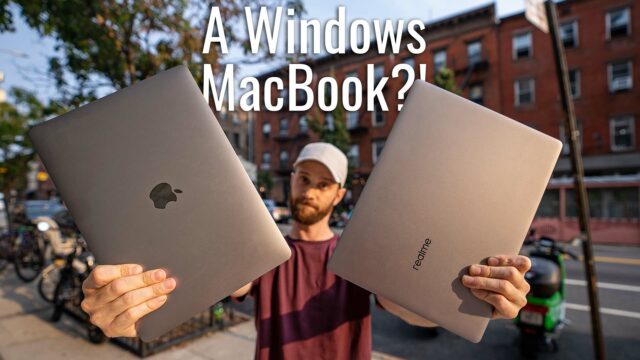Surface Studio 2 Complete Walkthrough: Finally Has the Power It Needs
When I saw the first Surface Studio, I had a visceral reaction to it. It was unique, beautifully designed, it was something I wanted even though I had no use for it. I just wanted it in my office. I think when anyone I knew saw that first commercial for it, not a single one wasn’t intrigued, and also, because of the way the commercial was filmed–in a very different way from Microsoft’s normal ads we were used to at that point–some people even went as far as to ask if it was a new Apple product. And Microsoft, at the time, should have taken that as a huge compliment—whether they wanted to or not.
The thing is that for the first time in a long time, Microsoft made something that was not only beautiful but it and the commercial appealed to something beyond practicality, it appealed to our emotions as a consumer (something Apple has normally been known for in their advertising and probably why people drew that correlation).
Since then, Microsoft and its Surface line in my eyes at least have tried and in a lot of ways succeeded in carrying this on (and I would say their sales figures of the lineup would corroborate my thoughts here).
I didn’t buy a Surface Studio though for one simple reason. As much as it preached being a creatives tool, the hardware was powerful enough for editing my videos. But, Microsoft finally changed that with the Surface Studio 2. But, we’ll get to that in a sec.
Now, they were kind enough to let me borrow one so, let’s do a complete walkthrough on it. If you aren’t familiar with my complete walkthrough series. It’s where I try and go through every feature I can on a new device so you guys are better prepared should you be in the market to actually go buy one.
Check out the cheapest price I could find on the Surface Studio 2 here.
Styling
With that said, there is a ton to go through, so let’s start with the styling.
The first thing you notice is, of course, this massive screen. It’s a 28″ 4500×3000 3:2 aspect ratio touchscreen. It’s supposedly 38% brighter than the last Surface Studio and 22% more contrast thanks to a new Liquid Crystal tech that Microsoft has employed on the display. This essentially better lines up the crystal with the polarizer which let’s more light through.
That screen sits on a hinge that Microsoft calls their Zero-Gravity Hinge based on the fact that you can easily push the screen from its more traditional upright position to the signature drawing board position with just one hand. And I have to admit, there’s something mechanically satisfying about pushing it down.
The idea is that while in this position you can use the Surface Pen and/or Surface Dial on the screen as well as your hands of course to do things like sketch, edit photos, etc.
Above the screen, we have our 5MP 1080P video camera and we that is Windows Hello compatible so you can sign in with your face if you want.
Below the screen, in addition to those dual microphones, we have dual Dolby Audio Premium stereo 2.1 speakers.
On the left, we have nothing.
On the right, we have the volume and power buttons.
And on the back, on the base, we have our ports.
We have four USB 3.0 ports with one being a high power delivery port for fast charging devices, an SD card reader, one USB-C port, a 3.5mm headphone jack, and an ethernet port.
The device itself also weighs up to 21 lbs based on the configuration which sounds heavy and is, but for a computer meant to be pulled up and down and drawn on, I think the weight is important to make it feel stable along with the non-slip coating on the bottom of the base.
The Surface Studio 2 comes with a keyboard that is backlit and Bluetooth enabled so it doesn’t use up any of the USB ports as well as a Bluetooth mouse. Its the standard Surface Keyboard and Surface Mouse that you can buy as standalone accessories.
The keyboard has good travel to it, is full-sized with a number pad, and is also designed out of the same materials as the base so it has a nice and clean look and matches well, of course.
Powering the computer, we have an Intel i7-7820HQ processor paired with the choice of either 16 or 32GBs of RAM and, here’s where I got really excited during the announcement, a GTX 1060 or GTX 1070 NVIDIA GPU.
Because of all that, it can finally let me use Premiere or Davinci to edit my 4K footage on without any issues. And for those interested in benchmarks, here is what I got from some of the most popular ones out.
We have the Surface Pen included and it can magnetically attach to the left or right side of the screen.
For storage, you have the choice of a 1 or 2 TB SSD.
Software
Which brings us to the software, the Surface Studio 2 is running Windows 10 and since it comes from Microsoft directly, it doesn’t have the plethora of bloatware we usually see. Instead, we have our usual Microsoft programs like Office, Minecraft, and some other games pre-installed only but they can easily be uninstalled by right-clicking on them in the start menu.
Now, for the bit that hurts a little, the price. It starts at $3,499 for the 1TB GTX 1060 model with 16GBs of RAM, $4,199 for the 1TB 1070 model with 32GBs of RAM, and $4,799 for the 2TB 32GB GTX 1070 model.
Check out the cheapest price I could find on the Surface Studio 2 here.
Which sounds like a lot, but compared to a comparable iMac Pro, it’s on par if not a bit cheaper.
And that’s it really for this walkthrough. Let me know what you guys think below!