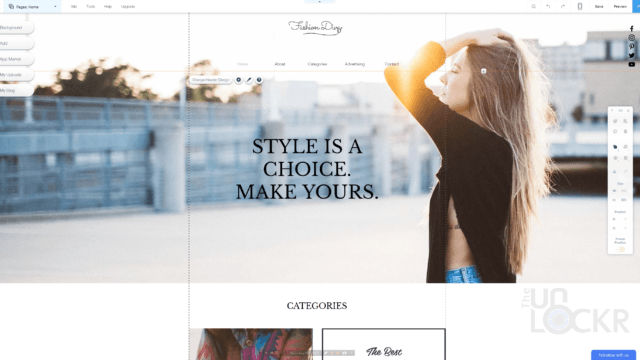Video: How to Quickly Create an Online Store (Using Wix)
There’s a lot of ways to easily make an online store nowadays. From sites directly devoted to just online shops, to plugins of all sorts for systems like WordPress, etc. there is no shortage of options.
The thing is that each of these systems are usually good at one facet over others, WordPress is super robust with features that can seem overwhelming and complex to some people and has a focus on blogging/content, where as Shopify is very store specific with a limited amount of features but is very good at being an online store first and foremost.
Now, in my opinion, even if an online store is your focus, you should keep your options open to other uses for the site, like making content as well, for example. Content marketing is a huge driver of revenue for online stores nowadays (so long as that content is quality and is still valuable to people on its own). Without getting into internet marketing in this video, suffice it to say that it’s probably a good idea for anyone who wants to start an online store, to just keeping an open mind on using that “store” for other things besides just a storefront.
WordPress is what I use for my site, frankly. It has a million features thanks to its popularity and the sheer number of plugins you can use with it, but it’s not the easiest to use and does require some code knowledge to get it looking/functioning exactly the way you want. So, if speed and ease are a factor, I might recommend something like Wix.
Wix.com is a great place for people starting to build a site and wanting to get it up as fast as possible, it’s also free to try and has some great add-ons to help with a ton of different aspects of an online store.
This Video was Sponsored by Wix but all opinions are my actual opinions, and I would never do a sponsored video on a product/service if I myself didn’t truly think it was something I’d actually recommend. I hope you enjoy regardless of the sponsorship and if you have any questions about advertising on my site, please reach out to me personally here. Thanks!
Sign Up for Wix
First up, head to wix.com and click Start Now.
Click Sign Up and enter in your info to create a free account.
After that, it’ll ask you some questions on what you do to try and help narrow down some templates and features that might be pertinent to your business in particular. We’re going to select Online Store from the list since that’s what we’re going for here.
Wix ADI vs Wix Editor
You can then choose to use the Wix ADI (their artificial intelligence) that does a lot of the designing for you or the Wix Editor which is more hands-on, takes a bit more time, but is more customizable. Check out my video about making a website with Wix for more info on the differences and how to make changes to the look of the site regardless of which you chose.
For the sake of this article, I’m going to use the ADI option to get the store up and running as fast as possible (and make it slightly less likely that I’ll bore you to death by the end of this).
Managing the Store
After choosing online store and waiting for the ADI to setup the home page, you can go through the homepage and change the verbiage, photos, etc to suit your needs (again see my other video for more info on changing sections etc.).
Then we can click on Pages at the top left and then click on the Shop to see what the shop page will look like.
From here, you can click the gear icon and select Manage Store to get the main features of the store.
Payment Methods
First things first, you will need to setup a payment method. You can choose from Square, Stripe, Moolah and Paypal. You can select which you want to offer and follow each’s setup process relatively easily and once done, they’ll automatically be added as options for customers during checkout.
Shipping & Taxes
After that we need to setup Shipping and Taxes. To do this, we can add rules that pertain to different regions.
For example, we can create a rule for the US that allows free shipping, or have it base it on the products in the cart’s weight, give it a flat rate per cart, etc. You can also add taxes you might need to collect in this same area and frankly it’s all just pretty intuitive and easy to figure out.
Once we have the all-important payments and shipping setup, we can start adding our products.
Managing Products
We can click on Product Catalog and see a list of all of our products. You can edit products by clicking on them or add a new one by clicking that at the top right.
You can choose from digital products (things that people download and/or don’t require shipping) and physical products and from there it gives you a ton of options to fill in for the product.
From the name, to the price, descriptions, photos, you can even track inventory, and a decent amount of other options you might need, and it’s all pretty intuitive.
You can also create collections, aka product categories, to organize the products better and later even display certain collections on certain pages.
Changing the Look and Feel of the Shop
Once we have our products, you can either go with what the ADI decided as far as what they look like on the site, or you can change them yourself.
To do that, we go to Pages again and we can select from a few different template pages.
- Shop Home Page: What is shown when people click on your shop page (not to be confused with the home page).
- Product Page: Template for how every product on your site will look when clicked on.
- Cart: How the check out page will look.
- Thank You: What users will see after a successful purchase.
Clicking on any of these will then allow you to hover over the page and click on Designs to choose different layouts for the page and you can also click on the pencil icon to make smaller changes to the chosen layout, as well.
Store Promotion
Wix also has a neat couple of store promotion features built in.
One is the ability to add coupons that you can then use to help drive traffic to the store, but the bigger deal to me is the built-in email marketing you can do.
Email marketing is still one of the best returns for marketing you can use online and as such I’m a big fan of it if you plan to have an online store.
Wix allows you to blast out emails with their own templates based around common email newsletters for stores or you can use your own. These do require having at least their mid-tier plan and gives you the ability to send out up to 50000 emails a month through 20 different email campaigns (and 20 is more than I’d even recommend sending a month depending on your product/audience).
Managing Orders
Once we have the store looking like we want, have a logo we like, all the products up on the site with accurate info, we can probably go live. Once live, you can manage orders from the Manage Store > Orders section. It will only let you start taking orders though if you sign up for an eCommerce plan with Wix. It’s not expensive, though.
The middle plan, the one I’d recommend because of the added email campaign options I mentioned before, as well as the unlimited bandwidth so you don’t have to worry about the number of people coming to the site, is only $25/month and definitely competitive with the other website builders out there.
And there you go, how to quickly create an online store using Wix. Let me know what you guys thought of this tutorial in the comments below and what other advice you could give others just getting started with eCommerce.
Share this article if you enjoyed it, it’s greatly appreciated, and be sure to follow me on social for updates, videos, and more! As always, thanks for reading!