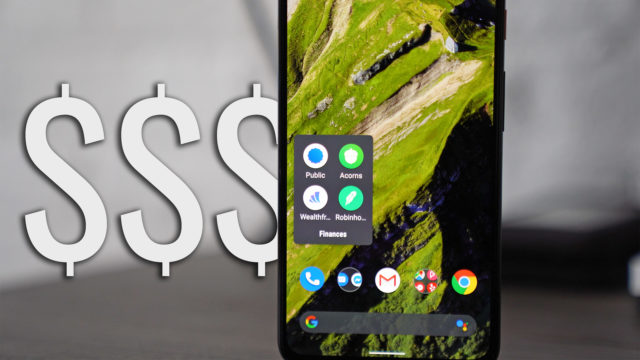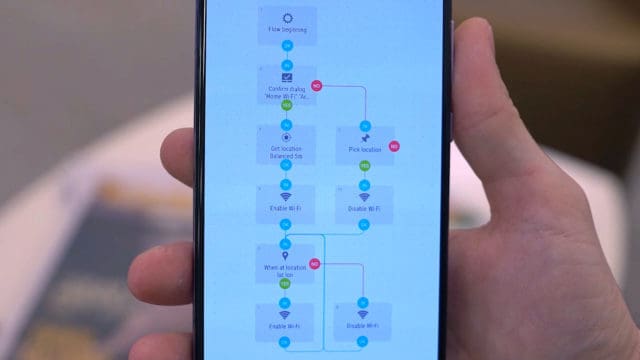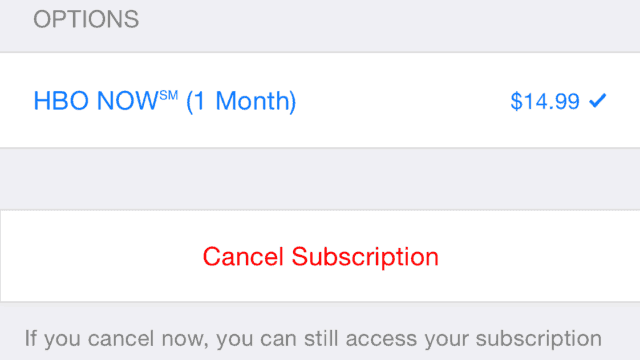How to Use Square Cash to Send/Receive Money (& Why I Like It Over Venmo)
I was invited to try Square Cash, the free money transfer app from the creators of the popular payment processing system you have most likely seen. Remember that time you bought that super awesome piece of jewelry from that street vendor and they whipped out their iPhone with a small device sticking out of the headphone jack to swipe your credit card? Chances are, that was Square.
Square was one of the first mobile payment solutions for small businesses. Garnering praise from their customers for their slick and intuitive design, securing partnerships with Apple and Visa, and essentially filling a huge gap in the market, leading them to become a huge success seemingly overnight.
As the company who started a payment processing revolution, it only makes sense that they try their hand at the peer-to-peer payment processing market, right?
The app they plan to use for this is appropriately called Square Cash and its super minimalistic looking.
This article was sponsored by Square but all opinions are my actual opinions, and I would never do a sponsored post on a product/service if I myself didn’t truly think it was something I’d actually recommend. I hope you enjoy regardless of the sponsorship and if you have any questions about advertising on my site, please check out my strict advertising policy and feel free to reach out to me. Thanks!
How to Use Square Cash to Send/Receive Money
You can download the app from the App Store or Play Store and when you do it’ll simply ask you for an email or phone number and after confirming that, you’re basically good to go.


You then connect whatever debit card you want to use with the app by putting in the card info. You can also add multiple cards and even credit cards (although using the credit card to pay someone will cost you 3%, similar to other cash apps like this).
You then come up with your “Cashtag”, a unique handle that follows a $ that can be used for people to send or request money from you even if you aren’t in the contacts of their phone. After that, you’re all setup. Simple.
The app’s main screen is a simple dial pad for entering in the amount of money you want to request or send to someone. You enter in the amount and tap either of those options then put in the person’s name from your contacts or their “Cashtag” and tap next and you’re done.
Other Cool Features
Beyond the super easy way of sending and receiving, Square Cash has some added features that are worth noting.
Fingerprint & Pin Security
This allows you to require your fingerprint (if your phone supports it) or a pin to open the app, but also to request and send money, just making it a bit more secure.
Cash.Me Link
You are given a link that you can send anyone to pay you through by heading to cash.me/$YOURCASHTAG and they can do so even without having a Square account, which could be handy.
Auto Cash Out
This is a bit of a peeve of mine with Venmo frankly. Friends send me money, and I totally forget about it and don’t see it until the next time I use the app (which could be a long time). With Square Cash, you can set an auto cash out which will automatically be deposited to your bank account on a regular basis. So. Much. Better.
Instant Cash
In addition to the auto cash out, Square has another feature that allows you to get your cash from the app within a few seconds instead of having to wait the usual few business days like all the cash apps do. In order to get paid instantly, however, it costs 1% of the amount being transferred. Now, I personally, have no problem with waiting the few days, but it’s nice to know that if you needed it faster you could get it for a small fee.
Apple Pay Integration
If you use Apple Pay already, you’re in luck. Square just added the ability to us Apple Pay to make purchases and send money to people through the app.
No Social Network
This isn’t so much a feature as a lack of a feature. But I like it. While some people might like the social feed that apps like Venmo have (if you don’t know, it lists your payments in a feed along with your friends’ payments so we can all see what we’re spending money on), I don’t want it. Thankfully, Square Cash simply doesn’t have one.
Virtual Card
So I thought this was pretty clever of Square. Besides just using the app to send money to other people with the app, you are given a virtual Visa card number if you want. This card can then be used to pay for things on the internet, hiding your real card info and allowing you to use your Square app as a debit card to make purchases.
Business Account
Now, even though the big function of this app is to send payments to friends for free, you can actually set up a business account instead. (Would we expect anything less from Square considering what I mentioned above?) This then allows you to receive payments from anyone for 2.75% which, frankly, is lower than the standard 2.9% + $0.30 per transaction that most merchant accounts charge so there’s that.
And there you go, a quick how to on Square Cash and why I prefer it over Venmo in some ways. Check out their page or you can download the app from the App Store or Play Store and if you do be sure to let me know what you guys think of the app or what payment app you guys like in the comments and why –always love hearing from you guys.
If you enjoyed this, please share it –it’s greatly appreciated! As always, thanks for reading!
This is a sponsored conversation written by me on behalf of Square, Inc. The opinions and text are all mine.