Disable Auto-Updates on Galaxy S6
Automatic Updates: The bane of any power user’s existence. Why should some faceless, mega-corporation decide when we should have our apps updated?! I’m sorry… I thought this was AMERICA. However, all is not lost. Thanks to flexible settings, care of Google Play, we have the option to say “NO” to the atrocity that is auto-update…
Ok, I’m being dramatic. Admittedly at times, auto-updates are sweet. (Especially now that Facebook has decided to roll out a new version every two weeks.) Nevertheless, for the sake exploring the far reaches of Android’s flexibility, let’s take a look at the topic. Keep reading to find out how to disable (potentially pesky) automatic updating apps on your Galaxy S6.
The trick to disabling automatic updates is not in Galaxy’s settings, but within Google Play itself:
1. Locate and open the Google Play app from your homescreen.
2. Tap on the menu button next to the Play Store title.
3. A pop-out menu appears. Click on Settings.

4. Click on Auto-update apps to open a new window.
5. Choose between three options: Do not auto-update apps, Auto-update apps at any time, or Auto-update apps over Wi-Fi only.
If you don’t care whether your phone auto-updates, then my suggestion is that you choose the option “Auto-update apps over Wi-Fi only.” This way you’ll avoid the risk of racking up expensive data charges. Also, many app updates involve improvements to security, so ubiquitously disabling automatic updates may avail you to security breaches in apps that store your personal data.
What you need to ask yourself is this: are you the type of person who likes to play gatekeeper on all changes to your phone’s’ app palette? Or do you like to live dangerously by leaving your apps at the whim of their developers?


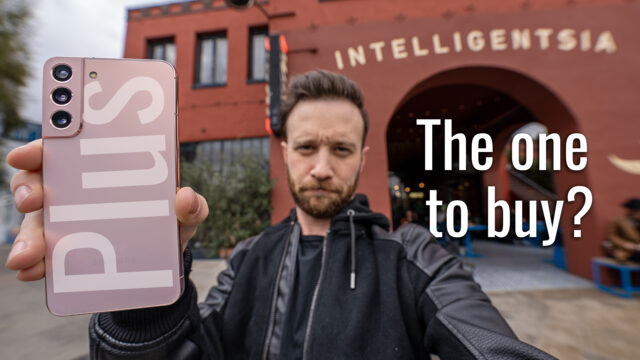
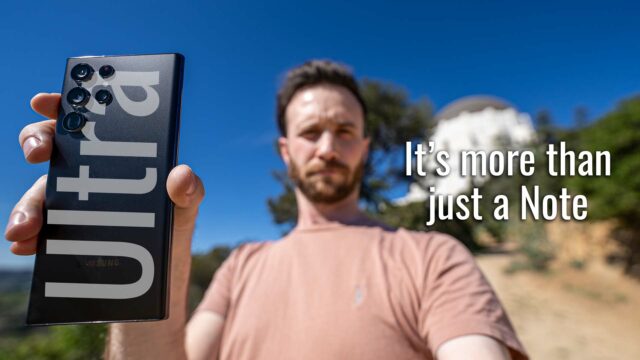

Even after turning off the auto update some apps still auto update, any ideas?
My Galaxy S6 Edge did not work with my Samsung Gear Fit SMR3500. So I installed a previous version of the GEAR FIT MANAGER. Now it works , but 3 times daily it asks me to upgrade Gear Fit Manager version. It does not do it through GOOGLE PLAY, so I have no idea how to block the annoying message @upgrade , cancel — ok@