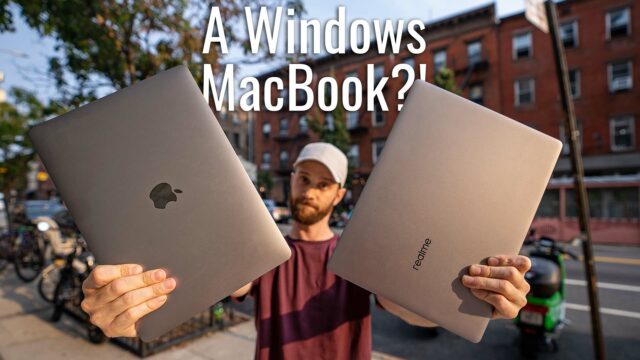How to Fix the Computer Randomly Dying After Creator Update
Ever since I updated to the new Creator Update on my Windows 10 laptop, I’ll be sitting at a cafe, writing as usual, and then all of a sudden my computer just dies. No warning, just in the middle of a sentence, black screen.
After doing a little research it turns out that it’s not an issue with the battery, but it is an issue with something the Creator Update decided to just turn off by default for some dumb reason: the low battery notification.
Simply put, when the computer would normally tell me “hey you’ve been here way too long and your battery is going to die in a bit so make sure to save some stuff and find an outlet” (in not so many words), it now just shuts off in a huff.
Thankfully, it’s easy to fix and since I figured I wasn’t the only one with the issue, I might as well post the instructions here in case it can help someone else. So here’s how to fix the low-power notification in the Windows 10 Creator Update.
- Go to Settings by typing in Settings into the search bar in your task bar at the bottom left of the screen.
- In the search there, type in battery to get Power & Sleep Settings.
- Click on Additional Power Settings at the top right.
- On the power plan you have set (most likely Balanced if you never touched this before) select Change Plan Settings.
- Then click Change Advanced Power Settings (SO. MANY. SETTINGS.)
- And finally, find Low Power Notification under Battery in the list and turn it back On.
Again, no idea why Microsoft turned this off all of a sudden, seems like a feature you would always want on, but who knows. Regardless, least it’s an easy fix.
Let me know if this helped you guys and don’t forget to follow me on social and chat with me there about how frustrating this was for you to finally figure out.