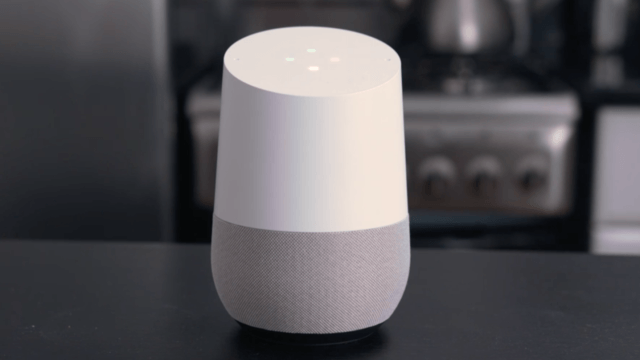How to Give Any Laptop a Touchscreen (Video)
I like touchscreens on laptops. So much so that I have caught myself, after a long time with such a laptop, tapping at the screen of another, non-touchscreen, variety in vain. Then quickly remembering that the one I’m using doesn’t have a touchscreen, laughing at myself, and checking to see if anyone else saw me just poke at my Macbook screen.
It’s not just mac either, there are plenty of other laptops like Chromebooks and Windows computers that don’t have a touch screen. But what if you could change that?
A product called the Neonode Airbar aims to quickly solve that by giving any laptop a touchscreen simply by putting their device on the bottom of the screen and plugging it in.
It’s pretty clever how it works actually. The small bar projects a field of light directly up and across the screen, whenever anything breaks that field it can calculate where that is and translate it into a touch input for the computer. Because of that it doesn’t need a finger to work, you could essentially use any object to touch the screen with –so long as it can block light it’ll be fine.
To set it up for the first time, simply peel off the stickers on the magnets on the back of the Airbar, line it up using the white lines on it and set it 3mm below your display (if that’s possible, I’ve found that it just sits on my display and that works fine). This way the magnets will now stick to your computer and you can easily remove and reattach the Airbar as needed. Then you just plug it in and, magically, there aren’t any downloads or drivers you need to go searching for, it just works. I’ve tested it on a few computers around the office here and on all of them it just started working.
Now, the device is listed as only working for Windows 8.1, Windows 10, and Chromebooks but it does work a little bit at least with Macbooks as well. The thing is that since the Mac operating system doesn’t ever have a touchscreen (unlike Windows and Chrome that have touchscreen varieties so the OSes have the features baked in), it can only use it as a long press of the mouse. So drawing is fine, but there’s no scrolling or pinching like there is on Chromebooks and Windows.
So if you have a Windows or Chromebook laptop that might be older and was thinking about getting a newer model to get a touchscreen this little gadget costs about $70 and can be found here in the 15.6″ model or on their site for the other sizes. A version that works with Mac better is coming soon for the Macbook Air though and you can check that out here.
What do you guys think? Worth $70 to now have a touchscreen? Is that worth $70 to you?