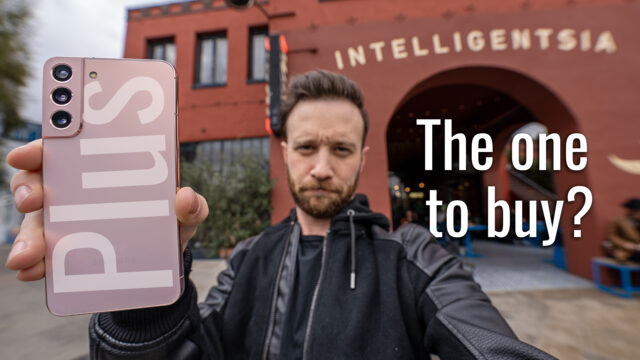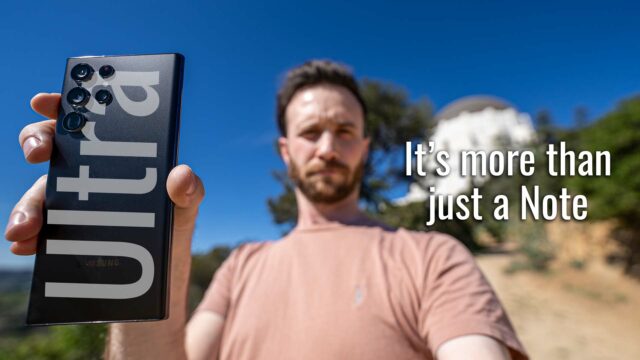ASUS ROG Phone Complete Walkthrough: Gaming Phone Beast
ASUS announced the ASUS ROG phone a bit ago but I managed to just recently get a chance to check out their new gaming phone and figured I’d do a complete walkthrough on it for you guys.
If you aren’t familiar a complete walkthrough on this site is where I try and go through every feature I can on a new device so you guys are the most prepared you can be should you be in the market to go buy one.
Styling
With that said, there’s a lot to go through, let’s get started with the unmistakable design. I mean, look at it.
The back is the first thing that’ll catch your attention with the eagle eye ROG logo that is RGB enabled (called Aura on ASUS devices). You can use the included program on the phone to turn it off and on, set it to static color (and choose the color you want), breathing which will alternate between two colors of your choice, spectrum cycling which will go through all of the colors slowly (my favorite personally), and strobing which flashes the color and seems obnoxious to me but to each his own. A nice touch is you can also choose to have it turn on or off if the screen is on or off to not annoy everyone when it’s just sitting on a table (or to annoy everyone while sitting on a table–really up to you).
Looking for a cheap Android tablet that’s still good? Check out my complete walkthrough on the Huawei MediaPad M5 Lite.
Next, to that, we have a slightly offset fingerprint sensor which works pretty well when you get used to where it is but, of course, I’d prefer it in the center myself. We do have face recognition though, which works well enough so long as it’s bright out and stops you from needing the use the fingerprint sensor as much, so there’s that.
The screen is a 6″ 18:9 2160×0180 resolution AMOLED that’ll get to 550nits of brightness, a 10,000:1 contrast ratio, is HDR certified and has a 90hz refresh rate.
Above that screen, we have an 8MP front-facing camera with an f2.0 aperture with a decently wide 24-degree FOV. See the video for what that camera looks like and the microphones sound like if interested.
Also, above that, we have one of our two dual facing speakers capable of playing back Hi-Res 192kHs/24-bit audio. Check the video above for a sample of what they sound like.
Moving around the device we have our volume rocker and power button on the right side.
On the left, we have a USB-C port and a proprietary port next to it (that looks an awful lot like USB-C but there is literally a warning in the box to not plug anything into this except for things that require it. This side port is sort of clever in that ASUS has made a ton of accessories that can connect to the device to help with gaming and they’ll either connect to the bottom USB-C port and then this one can be used for charging, etc. while that’s being used, or they connect to this one and leave that port on the bottom open. Pretty handy for while playing games, holding the device landscape (as you do) and still being able to be plugged in, too.
Rather game on a desktop? Check out my video on the best gaming desktop for under $1000.
Speaking of the bottom, we also have a 3.5mm headphone jack.
And, finally, at the top, we have nothing.
Another thing they added to the sides that’s kind of clever, is pressure sensitive sections (three in total) to use as what they call AirTriggers. When holding the phone in portrait, you can squeeze the two at the bottom to perform an action in games that support it as well as use it as a customized action for the phone in general (you can customize the strength too which is super helpful). And when in landscape mode, you can use them as controller triggers. When in a game, you can bring up the Game Genie app and tap on Air Triggers to give you two floating icons that represent the AirTriggers that you can put on any buttons on the screen in the game and then when you press the corresponding AirTrigger it will push that button for you. Pretty clever, no?
While we’re in a game, let’s dive into the Game Genie software really fast to show what else ASUS added to the software that you might use.
We have Lock Mode which stops you from accidentally tapping other buttons and bringing you out of the game. We have No Alerts which stops most notifications from interrupting the game and things like phone calls are a transparent notification that’s unobtrusive and easy to dismiss. We also have Real-Time Info which is cool and gives you CPU/GPU usage, battery life, device temp, and FPS in a moveable semi-transparent window. You can also lock the brightness so if your hand is covering the ambient light sensor while playing it won’t try and dim the brightness on you.
Next, to those tools, we have a Speed Up which you can tap while in the game to free up memory from background tasks to give more resources to the game. We have Macros which allow you to set up multiple actions for things you do a lot in a game and be able to tap it once to run through that entire sequence. Handy for things you might do in games over and over that require multiple steps. You can record the game from here and even live stream to YouTube or Twitch by setting up your account here (and it’ll even let you use the front webcam and you have settings for all that in the game genie app).
In addition to the Game Center/Game Genie app, they have a themes app to change the theme of the phone, icons, etc. a Mobile Manager that lets you optimize storage and memory usage, and a WebStorage app which lets you access your ASUS WebStorage account.
Now, besides software, ASUS has created a bit of an ecosystem of gaming accessories that are kind of interesting, as well.
Firstly, it comes with a fan. It’s called their AeroCooler and attaches to that proprietary connector and USB-C connector on the side of the device and the idea is that it pulls in cold air and cools the device while gaming. I’m not sure how useful that really is but think I’ll test that in an upcoming video about gaming phones in general.
Beyond that, we have an obvious one, the GameVice which is what it looks like–a controller accessory that attaches to the device and lets you have proper gamepad controls which I think every gamer appreciates (it’s not included though like the AeroCooler and costs an extra $90).
We also have some other interesting add-ons. From docks that allow you to display the ROG phone in a unique way on your desktop and has every port imaginable on it for you to connect your phone to a Professional Dock as its called that’s a dongle that just gives you a 4K capable HDMI port, some USB 3.1 ports, and an ethernet port ($230 and $120 respectively).
We also have a dual-display that basically turns the phone into a Nintendo DS-looking device with an additional screen on top that’s the same specs as the phone’s one as well as better speakers, gamepad-like controllers, more triggers, etc. It’ll cost you $399.
And the last accessory I found is sort of interesting to me in that it’s using a tech the phone has that most don’t (and is something we’re waiting to see come out on computers even). That’s WiGig as they are calling it or Wifi capable of multi-gigabit speeds. More traditionally called 802.11ad it allows you to connect the device to other 802.11ad systems to have a super fast connection between the two. In this case, the accessory called the WiGig Dock allows you to connect a monitor or TV to the dock and then use that 802.11ad connection between it and the phone for super fast, low latency wireless gameplay. Now, it costs a hefty $329 for the privilege so not sure how worth it that is to most gamers but I find it interesting in that it’s just using that new Wifi tech.
Now, specs-wise in the phone, we have the Qualcomm Snapdragon 845 process paired with 8GBs of LPDDR4X RAM and the choice of 128GBs or 512GB SSD. You can also use dual SIMs or a SIM and a MicroSD card slot to expand the storage.
Now, for camera, the device has a dual camera system, with one being a 12MP Sony sensor that is a decent sized 1/2.55″ (not quite as large as the 1/1.7″ Huawei Mate 20 Pro but similar in size to the iPhone XS, for example) giving it 1.4-micron sized pixels (larger the better for letting in light by the way).
That camera has an 83-degree field of view, dual-pixel autofocus for faster focusing, 4-axis image stabilization, and LED flash.
There is a secondary, wider camera that has a 120-degree field of view that can be used to get more in the shot.
ASUS have also added an AI scene detection mode that can recognize 16 different scenes and adjust the coloring specific to each (a feature I still don’t think we need as it isn’t very good yet and would rather a more overall approach to AI like the Pixel camera, but that’s maybe just me). You can’t, however, turn this off in the settings.
We have the usual now camera modes including time-lapse, portrait mode, beautification, panorama, etc. but we have a few additions like RAW support for better editing of the photo, super-resolution mode which unbins the 12MP camera to give you 48MP with just tinier pixel sizes, and a 32 second long exposure mode for night shots. This doesn’t, however, have stabilization like the Mate 20 Pro and P20 which allows you to do this hand-held so you’ll need to lock it off with a tripod or you’ll get streaks.
Here are some photo samples:
For video recording, you can record up to 4K in 60fps and you can check the video above for a sample of that along with the audio quality.
And it has a 4000mah battery that supports 30W Qualcomm QuickCharge 4.0.
And finally, for anyone interested, here’s how it handles some popular mobile gaming benchmarks.
The phone is available here on Amazon for $899 for the 128GB model and $1099 for the 512GB model. What do you guys think of the phone and of gaming phones in general?