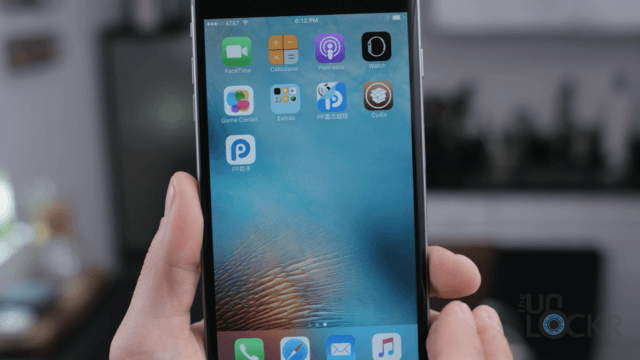How To Interop Unlock The Huawei Ascend W1
All apps run in a secured environment, usually referred to as the “sandbox”, and this makes sure that the running app cannot manipulate or damage the software it is running on in any form. By applying the Interop Unlock, you can widen the margins of that sandbox and allow apps to get additional capabilities. With the help of these apps you can further customize your phone.
The Huawei Ascend W1 is best known for being the only Windows Phone 8 smartphone to allow installing custom ROMs. A custom ROM is an unofficial version or variant of the operating system software. Since it is not official, supported or rolled out by the manufacturer, installing a custom ROM involves additional risks, so be careful.
To apply the Interop Unlock on the Huawei Ascend W1, you will need to have WojtasXDA’s custom ROM installed on your phone. A guide on how to Flash a ROM on the Huawei Ascend W1 can be found here at TheUnlockr.com.
I. Before You Begin
1. Make sure you have a Windows 8 64-bit machine and that the Windows Phone 8 SDK is installed on your computer.
2. Make a backup of your files as you could lose them if something goes wrong, which will not happen if you follow this guide cautiously.
II. Developer Unlock
1. If you don’t have a developer account yet, head over to Windows Phone App Studio, start a new project and sign in there with your Microsoft account.
2. Launch the Developer Registration Tool and connect your phone. Make sure that the phone is on its home screen.
3. Click “Register” and sign in with the Microsoft account you previously connected to AppStudio.
III. Applying the Interop Unlock
1. Turn on your smartphone by holding the Volume-down button, the camera-button and the On/Off-button. As soon as the phone vibrates you can stop pressing the On/Off-button, but keep holding the other ones. The smartphone’s screen should be black and it should not start as usual.
2. Connect your phone to your PC. You should now see a drive with 1.7GB storage.
3. Open this drive and navigate to Windows/System32/config. Copy this folder to your desktop, just as a backup. Inside that folder you should see a file called “SOFTWARE”. Copy it to the desktop.
4. Open the registry editor by searching for “regedit”.
5. As soon as you have opened the registry editor, navigate to HKEY_LOCAL_MACHINE.
6. Click on File and select “Load Hive…” and browse your computer for the previously extracted “SOFTWARE”-file and just give it some random name, in my case it’s “13”.
7. You can now see 11 folders, one of which called “Microsoft”. In that folder you should find another subfolder called “DeviceReg”. Select that folder by simply clicking on it.
8. Now a list of items with values dedicated to them should appear at the right side of the program.
9. Double click on PortalUrlInt and PortalUrlProd to change their values. Replace the link with http://127.0.0.1, which is the localhost-address.
10. Next you will navigate to the subfolder “Install” and change MaxUnsignedApp from 2,3 or 10 to 10003.
11. Following that you also need to go to Software\Microsoft\SecurityManager\CapabilityClasse and create a new MultiSz-string called ID_CAP_DEVELOPERUNLOCK_API, which you will assign following value: CAPABILITY_CLASS_THIRD_PARTY_APPLICATIONS.
12. Now select the folder, which I have called “13” by clicking on it, and select “Unload Hive”. Copy your modified “SOFTWARE”-file to the System32-folder of your Huawei Ascend W1.
13. Disconnect your device, turn it on and have fun!
You can now install apps that use additional capabilities, which are not usually provided by the operating itself. For example, you can let an app run on your lockscreen or add music controls using a modified Love Lockscreen Beta app.