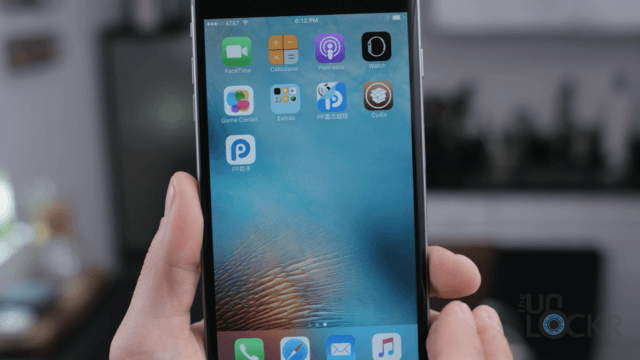How To Apply Interop Unlock on the Samsung ATIV S
The Samsung ATIV S has been the first Windows Phone 8 device to be Interop Unlocked. What does that mean? Let’s explain.
All apps run in a secured environment, usually referred to as the “sandbox”, and this makes sure that the running app cannot manipulate or damage the software it is running on in any form. The adding of the Interop Unlock to your device widens this sandbox, allowing apps to gain additional capabilities and effect other system files which allows you to further customize your phone.
However, with GDR3 Samsung has updated their firmware in order to prevent Interop Unlocking the device. This means that it can only be applied using GDR2 and older versions of Windows Phone 8. If you have already upgraded to the GDR3 or another newer version of Windows Phone 8, you can flash a Custom CSC or you can follow our flashing guide to downgrade to GDR2 or earlier. After doing so, you can then apply the Interop Unlock and enjoy all of its benefits.
While the Interop Unlock is retained when updating the device, a hard reset removes it and reverts all changes you have made to the registry so there’s no worry about how to remove the unlock if you chose to do so in the future.
I. Before You Begin
1. Create a Developer Account by registering at Windows Phone App Studio.
2. Download and install the Windows Phone 8 SDK.
II. Developer Unlock
1. If you don’t have a developer account yet, go to Windows Phone App Studio, start a new project and sign in there with your Microsoft account.
2. Launch the Developer Registration Tool and connect your phone. Make sure that the phone is on its home screen.
3. Click “Register” and sign in with the Microsoft account you previously connected to AppStudio.
III. Applying the Interop Unlock
1. Once you have developer unlocked your phone you’re able to sideload apps using the App Deployment tool. Download the following app and install it on your device.
- Interop Unlock Helper App (Download the .xap file attached to the first post)
2. Open the dialer and type in ##634# to install the Samsung Diagnosis app.
3. Click next until you get to the third page, where you click on “Send toast” to generate a toast notification. Click on the banner as soon as it arrives.
4. Now the registry editor of the Samsung Diagnosis app should be opened. Switch back to the Interop Unlock helper app by holding the back button and click next, where you can find the following values. Copy them to the registry editor.
5. Select “HKEY_LOCAL_MACHINE” and check “Check if value is DWORD”.
Registry Path: Software\Microsoft\DeviceReg\Install
Registry Key: MaxUnsignedApp
Registry Value: 10003
6. Now uncheck the box at “Check if value is DWORD” and edit the following registry as described below:
Registry Path: Software\Microsoft\DeviceReg
Registry Key: PortalUrlProd
Registry Value: http://127.0.0.1
Registry Path: Software\Microsoft\DeviceReg
Registry Key: PortalUrlProd
Registry Value: http://127.0.0.1
IV. Enable All Sideloading And Higher-Privileged Apps
1. Download and install the following app on your Samsung ATIV S and start it as soon as deployment has finished.
2. Now you can download and install the second app on your phone and start it as soon as you can see it in the app list.
With the Interop Unlock applied you can further customize your phone. For that purpose you could manually edit registry tweaks or download an app, which will do this for you. Tweaks by Windows Phone Hacker and SAMWP8 Tools allow you to set custom ringtones, enable the third live-tile column, change the connection strings, the live-tile color, the boot logo, etc.
Enjoy!